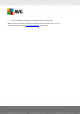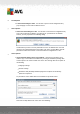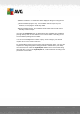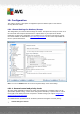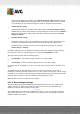User manual
Table Of Contents
- Introduction
- AVG Internet Security Business Edition Installation
- AVG Admin Deployment Wizard
- AVG Network Installer Wizard Basic Mode
- AVG Network Installer Wizard Advanced Mode
- AVG Admin Console
- AVG Admin Server
- AVG Admin Lite
- AVG Settings Manager
- Configuration
- How to...
- How to Connect Stations to AVG Datacenter
- How to Migrate Stations from/to Different DataCenter
- How to Synchronize Stations
- How to solve Update related issues
- How to Change User Interface Language
- How to use Microsoft SQL Server database system
- How to Control station users actions
- Requests handling and status messages
- How to manage access rights
- How to maintain the DataCenter database
- List of AVG Setup Parameters
- AVG DataCenter
- Updates
- AVG Admin Server 2012 for Linux
- FAQ and Technical Support
A V G Internet Security Business Edition 2012 © 2012 C opyright A V G Tec hnologies C Z, s.r.o. A ll rights reserved. 16 6
Hidden installation - no information will be displayed during the setup process.
Show installation progress only - the installation will not require any user
attention, but the progress will be fully visible.
Show installation wizard - the installation will be visible and user will need to
manually confirm all steps.
Use either the Download button to download the latest available AVG installation
package directly from the AVG website to the selected folder or manually put the
AVG installation package into that folder.
You can use the Proxy button to define a proxy server settings if your network
requires this for a successful connection.
By clicking OK the cloning process begins and should shortly finish. You may also
experience a dialog asking about setting password to Allowed items (see above).
Once finished, there should be AvgSetup.bat available in the chosen folder along
with other files. If you run the AvgSetup.bat file, it will install AVG according to the
parameters chosen above.