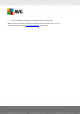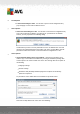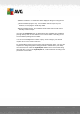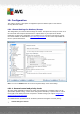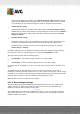User manual
Table Of Contents
- Introduction
- AVG Internet Security Business Edition Installation
- AVG Admin Deployment Wizard
- AVG Network Installer Wizard Basic Mode
- AVG Network Installer Wizard Advanced Mode
- AVG Admin Console
- AVG Admin Server
- AVG Admin Lite
- AVG Settings Manager
- Configuration
- How to...
- How to Connect Stations to AVG Datacenter
- How to Migrate Stations from/to Different DataCenter
- How to Synchronize Stations
- How to solve Update related issues
- How to Change User Interface Language
- How to use Microsoft SQL Server database system
- How to Control station users actions
- Requests handling and status messages
- How to manage access rights
- How to maintain the DataCenter database
- List of AVG Setup Parameters
- AVG DataCenter
- Updates
- AVG Admin Server 2012 for Linux
- FAQ and Technical Support
A V G Internet Security Business Edition 2012 © 2012 C opyright A V G Tec hnologies C Z, s.r.o. A ll rights reserved. 16 5
Load Options
o Load a saved settings to AVG - use this link to open an AVG configuration file (.
pck) and apply it to the local installation of AVG.
Store Options
o Store local AVG settings to a file - use this link to save the AVG configuration file (.
pck) of the local AVG installation. If you did not set a password for the Allowed
actions, you may experience the following dialog:
Answer Yes if you wish to set the password for access to Allowed items now and
then fill-in the required information and confirm your choice. Answer No to skip the
password creation and continue to save the local AVG configuration to a file.
Clone Options
o Apply identical settings across your network - clicking this link allows you to
make a copy of the local AVG installation by creating an installation package with
custom options. The clone includes most of the AVG settings with the exception of
the following:
Language settings
Sounds settings
Allowed list and potentially unwanted programs exceptions of the Identity
protection component.
To proceed first select folder where the installation script will be saved.
Then from the drop-down menu select one of the following: