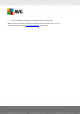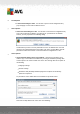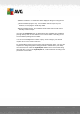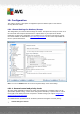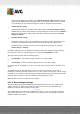User manual
Table Of Contents
- Introduction
- AVG Internet Security Business Edition Installation
- AVG Admin Deployment Wizard
- AVG Network Installer Wizard Basic Mode
- AVG Network Installer Wizard Advanced Mode
- AVG Admin Console
- AVG Admin Server
- AVG Admin Lite
- AVG Settings Manager
- Configuration
- How to...
- How to Connect Stations to AVG Datacenter
- How to Migrate Stations from/to Different DataCenter
- How to Synchronize Stations
- How to solve Update related issues
- How to Change User Interface Language
- How to use Microsoft SQL Server database system
- How to Control station users actions
- Requests handling and status messages
- How to manage access rights
- How to maintain the DataCenter database
- List of AVG Setup Parameters
- AVG DataCenter
- Updates
- AVG Admin Server 2012 for Linux
- FAQ and Technical Support
A V G Internet Security Business Edition 2012 © 2012 C opyright A V G Tec hnologies C Z, s.r.o. A ll rights reserved. 16 4
9. AVG Settings Manager
Please note: This tool is not included in the AVG Remote Administration and can be found as a part
of the AVG (client) installation.
The AVG Settings Manager is a tool suitable mainly for smaller networks that allows you to copy,
edit and distribute AVG configuration. The configuration can be saved to a portable device (USB flash
drive etc.) and then applied manually to chosen stations.
The tool is included in the installation of AVG and available via Windows Start menu:
All Programs/AVG 2012/AVG Settings Manager
AVG Settings
o Edit AVG Settings - use this link to open dialog with advanced settings of your local
AVG. All changes made here will be reflected also to the local AVG installation.
o Load and edit AVG settings - if you already have an AVG configuration file (.pck),
use this button to open it for editing. Once you confirm your changes by the OK or
Apply button, the file will be replaced with the new settings!
AVG Firewall settings
o Edit Firewall configuration - use this link to open dialog with Firewall settings of
your local AVG. All changes made here will be reflected also to the local AVG
installation.
o Load and edit Firewall configuration - if you already have a Firewall configuration
file (.pck), use this button to open it for editing. Once you confirm your changes by
the OK or Apply button, the file will be replaced with the new settings!