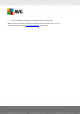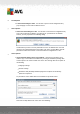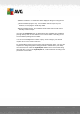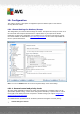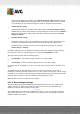User manual
Table Of Contents
- Introduction
- AVG Internet Security Business Edition Installation
- AVG Admin Deployment Wizard
- AVG Network Installer Wizard Basic Mode
- AVG Network Installer Wizard Advanced Mode
- AVG Admin Console
- AVG Admin Server
- AVG Admin Lite
- AVG Settings Manager
- Configuration
- How to...
- How to Connect Stations to AVG Datacenter
- How to Migrate Stations from/to Different DataCenter
- How to Synchronize Stations
- How to solve Update related issues
- How to Change User Interface Language
- How to use Microsoft SQL Server database system
- How to Control station users actions
- Requests handling and status messages
- How to manage access rights
- How to maintain the DataCenter database
- List of AVG Setup Parameters
- AVG DataCenter
- Updates
- AVG Admin Server 2012 for Linux
- FAQ and Technical Support
A V G Internet Security Business Edition 2012 © 2012 C opyright A V G Tec hnologies C Z, s.r.o. A ll rights reserved. 16 2
8.2.3. Completion
If the script creation proceeded successfully, you will see a dialog similar to this one. Click the
Finish button to close the wizard.
To use the script saved to a folder:
1. Copy the whole contents of the previously chosen folder to your station.
Note: If you used a network folder for storing the script, you can navigate to that folder
directly over the network.
2. On the station navigate to this folder and run the AvgSetup.bat file.
3. The command line window will appear and the installation will begin.
4. Once the installation is completed, the window will close automatically.
To use the script from a removable device:
1. Insert the removable device to your station.
2. If the autorun feature is enabled in the station's operating system, the installation will start
automatically.
3. If not, open the removable device disk letter and run the AvgSetup.bat file manually.
4. The command line window will appear and the installation will begin.