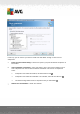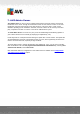User manual
Table Of Contents
- Introduction
- AVG Internet Security Business Edition Installation
- AVG Admin Deployment Wizard
- AVG Network Installer Wizard Basic Mode
- AVG Network Installer Wizard Advanced Mode
- AVG Admin Console
- AVG Admin Server
- AVG Admin Lite
- AVG Settings Manager
- Configuration
- How to...
- How to Connect Stations to AVG Datacenter
- How to Migrate Stations from/to Different DataCenter
- How to Synchronize Stations
- How to solve Update related issues
- How to Change User Interface Language
- How to use Microsoft SQL Server database system
- How to Control station users actions
- Requests handling and status messages
- How to manage access rights
- How to maintain the DataCenter database
- List of AVG Setup Parameters
- AVG DataCenter
- Updates
- AVG Admin Server 2012 for Linux
- FAQ and Technical Support
A V G Internet Security Business Edition 2012 © 2012 C opyright A V G Tec hnologies C Z, s.r.o. A ll rights reserved. 15 3
but the progress will be fully visible on the station.
o show installation wizard - the installation will be visible on the station and the
currently logged user will need to manually confirm all steps.
In the Setup properties section you can choose from the following options:
Where to install - if you prefer a customized target location for installation, you can choose it
by entering the path here. We recommend keeping the default settings.
Setup language - choose a default custom language for AVG installation and user interface.
Select folder where AVG 2012 setup LOG file will be stored - if you prefer a custom
location for setup log files, select it here (the folder must already exist on the target station).
In this final step, there are the following options available:
Note: If you are unsure about these settings, we recommend keeping the default ones.
Remote administration - Enter the AVG DataCenter connection string into the AVG
DataCenter connection string field. If applicable, also enter the Username and Password. If
you do not want to manage the stations via the AVG Admin Console, simply uncheck this
option.
Add new station into group - If you prefer to automatically add new station(s) into a custom
group, you can choose the group name here.
Custom update server - if you already have an existing update server, that you would like to