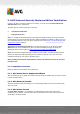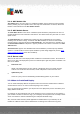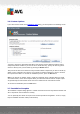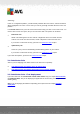User manual
Table Of Contents
- Introduction
- AVG Internet Security Business Edition Installation
- AVG Admin Deployment Wizard
- AVG Network Installer Wizard Basic Mode
- AVG Network Installer Wizard Advanced Mode
- AVG Admin Console
- AVG Admin Server
- AVG Admin Lite
- AVG Settings Manager
- Configuration
- How to...
- How to Connect Stations to AVG Datacenter
- How to Migrate Stations from/to Different DataCenter
- How to Synchronize Stations
- How to solve Update related issues
- How to Change User Interface Language
- How to use Microsoft SQL Server database system
- How to Control station users actions
- Requests handling and status messages
- How to manage access rights
- How to maintain the DataCenter database
- List of AVG Setup Parameters
- AVG DataCenter
- Updates
- AVG Admin Server 2012 for Linux
- FAQ and Technical Support
A V G Internet Security Business Edition 2012 © 2012 C opyright A V G Tec hnologies C Z, s.r.o. A ll rights reserved. 15
In this dialog select which type of Remote Administration you wish to install. You have the following
options:
Quick Install
This is the recommended option. It will install the application with standard configuration and
components.
Custom Install
This option allows you to select, which components you wish to install.
Lite Install
This choice installs the product with simplified wizards that contain predefined settings for
UpdateProxy role only. The AVG Network Installer Wizard allows only simple script
generation. No console for administration will be installed and no AVG DataCenter will be
deployed.
You can find more information on the Lite Installation in the AVG Admin Lite Chapter.
If you want to include an optional gadget to your desktop, check the Installs and displays the AVG
2012 gadget... checkbox (available for Windows Vista and Windows 7 or higher operating systems).
More information about this topic can be found in the Configuration/Sidebar/Desktop Gadgets
chapter.