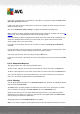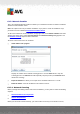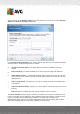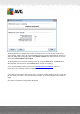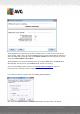User manual
Table Of Contents
- Introduction
- AVG Internet Security Business Edition Installation
- AVG Admin Deployment Wizard
- AVG Network Installer Wizard Basic Mode
- AVG Network Installer Wizard Advanced Mode
- AVG Admin Console
- AVG Admin Server
- AVG Admin Lite
- AVG Settings Manager
- Configuration
- How to...
- How to Connect Stations to AVG Datacenter
- How to Migrate Stations from/to Different DataCenter
- How to Synchronize Stations
- How to solve Update related issues
- How to Change User Interface Language
- How to use Microsoft SQL Server database system
- How to Control station users actions
- Requests handling and status messages
- How to manage access rights
- How to maintain the DataCenter database
- List of AVG Setup Parameters
- AVG DataCenter
- Updates
- AVG Admin Server 2012 for Linux
- FAQ and Technical Support
A V G Internet Security Business Edition 2012 © 2012 C opyright A V G Tec hnologies C Z, s.r.o. A ll rights reserved. 13 3
value. The results will be displayed immediately.
Report template
From the roll down menu choose a report template name, that you want to filter out.
Schedule name
Insert a custom report schedule name, that you want to filter out.
Date
Insert a custom date and time value, that you want to filter out.
To disable a filter, simply uncheck the checkbox next to its name or right-click in the filters window
and from the context menu select Switch off all filters.
Note: All filters are case insensitive!
6.10. Licenses
This item offers an overview of all license numbers used. It allows you to easily monitor all existing
license numbers, and add or update license number for individual or multiple stations.
6.10.1. Shared Settings
In the view, you will see the list of all groups (including the custom ones).
You have the following options available from the right-click context menu applicable for each group:
Mandatory - will mark the usage of the given license number as mandatory for the selected
group, which means, that all stations in this group will use it.
Change license number - will open a new dialog allowing you to insert a different license
number.
Once changed, the license number will apply for all stations in the given group.
Note: The new license number(s) will be deployed to individual stations once the synchronization
process takes place. More information about the synchronization process can be found in the
Synchronization process chapter.
6.10.2. Stations
In the view, you will see the list of all stations. You have the following options available from the right-
click context menu applicable for each station:
Mandatory - will mark the usage of the given license number as mandatory for the selected
station.
Change license number - will open a new dialog allowing you to insert a different license