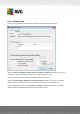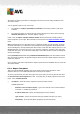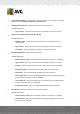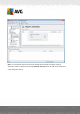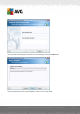User manual
Table Of Contents
- Introduction
- AVG Internet Security Business Edition Installation
- AVG Admin Deployment Wizard
- AVG Network Installer Wizard Basic Mode
- AVG Network Installer Wizard Advanced Mode
- AVG Admin Console
- AVG Admin Server
- AVG Admin Lite
- AVG Settings Manager
- Configuration
- How to...
- How to Connect Stations to AVG Datacenter
- How to Migrate Stations from/to Different DataCenter
- How to Synchronize Stations
- How to solve Update related issues
- How to Change User Interface Language
- How to use Microsoft SQL Server database system
- How to Control station users actions
- Requests handling and status messages
- How to manage access rights
- How to maintain the DataCenter database
- List of AVG Setup Parameters
- AVG DataCenter
- Updates
- AVG Admin Server 2012 for Linux
- FAQ and Technical Support
A V G Internet Security Business Edition 2012 © 2012 C opyright A V G Tec hnologies C Z, s.r.o. A ll rights reserved. 12 4
The reports are always generated in the language that has been chosen during installation of the
AVG Admin Server.
You can generate reports in one of two ways:
By navigating to Graphic reports/Report schedules and choosing to define a new report
schedule.
By selecting station(s) or server(s) directly and from the right-click context menu choosing
Generate new report item. The same applies to groups.
In both cases the Report schedule definition wizard will be launched and you will be able to
choose properties of your report. More information can be found in the Report Schedules chapter
below.
Note: Generated reports are physically saved to a temporary location on your hard drive, under the
AVG2012 data folder (e.g. C:\Documents and Settings\All Users\Application data\avg2012\Admin
Server Data\Reports). Each generated report will consume some hard drive capacity (from 0,1 to 0,5
MB approximately, but can be even more, if you have lots of stations). Therefore if you suffer from
insufficient disk space, we recommend creating only a reasonable amount of reports or deleting the
old ones accordingly.
During Export/Import (available through DataCenter/Database Export) of the AVG Admin Console
data, only Report schedules and generated reports will be processed. Report templates will not be
exported or imported.
Once you import your former exported data, Graphic reports will not be available until you restart the
AVG Admin Server!
6.9.1. Report Templates
There are some predefined templates that can be quickly used for report generation. Some
templates allow you to set additional parameters for more precise reports.
To create a report directly from this menu, right-click on the report you want to generate and select
the Generate report from template menu item. If you prefer only to display a preview of the report
layout, select Template preview.
All stations - shows all stations registered in the AVG Admin Console
Available parameters:
- Minimum count of infected objects - type in the minimum count of infected objects
on station. 0 = disable this parameter.
- IP address starts with - specify the beginning part of the IP address.
- Type of Chart - choose the requested chart type (default selection is pie chart).
- Grouped by - the result data will be grouped by the selected column.