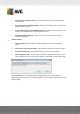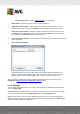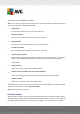User manual
Table Of Contents
- Introduction
- AVG Internet Security Business Edition Installation
- AVG Admin Deployment Wizard
- AVG Network Installer Wizard Basic Mode
- AVG Network Installer Wizard Advanced Mode
- AVG Admin Console
- AVG Admin Server
- AVG Admin Lite
- AVG Settings Manager
- Configuration
- How to...
- How to Connect Stations to AVG Datacenter
- How to Migrate Stations from/to Different DataCenter
- How to Synchronize Stations
- How to solve Update related issues
- How to Change User Interface Language
- How to use Microsoft SQL Server database system
- How to Control station users actions
- Requests handling and status messages
- How to manage access rights
- How to maintain the DataCenter database
- List of AVG Setup Parameters
- AVG DataCenter
- Updates
- AVG Admin Server 2012 for Linux
- FAQ and Technical Support
A V G Internet Security Business Edition 2012 © 2012 C opyright A V G Tec hnologies C Z, s.r.o. A ll rights reserved. 11 8
Added as exception – the infection was added to the list of exceptions (will no longer be
considered as a threat).
Potentially dangerous object - the file is potentially dangerous.
6.6.1. Filtering
You can apply various listing filters to the current view. The filters are available by default from the
bottom left Filter panel.
The Filter panel is located by default in the bottom left part of the screen. If the panel is not visible,
you can activate it by clicking on the Filter window item in the View/Panels menu.
Within the text filters you can use simple wildcard asterisk character (*). The wildcard character
substitutes for any character or a string. For example Stat* string applied within the Station name
filter will display also Station01, Station02 etc.
The filtering options for Scan results are as follows:
Note: To use a filter, simply tick the checkbox next to its name and double click the line to insert a
value. The results will be displayed immediately.
Station name
Insert a custom station name, that you want to filter out.
Station description
Insert a custom station description, that you want to filter out.
Scan name
Insert a custom scan name, that you want to filter out.
User name
Insert a custom username, that you want to filter out.
Severity
Choose a preferred severity level from the drop down menu.
Including rootkits
Choose if scan results with rootkits should be filtered out.
Unconfirmed
This filter will display only unconfirmed scan results.
To disable a filter, simply uncheck the checkbox next to its name or right-click in the filters window