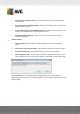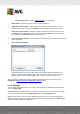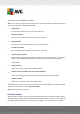User manual
Table Of Contents
- Introduction
- AVG Internet Security Business Edition Installation
- AVG Admin Deployment Wizard
- AVG Network Installer Wizard Basic Mode
- AVG Network Installer Wizard Advanced Mode
- AVG Admin Console
- AVG Admin Server
- AVG Admin Lite
- AVG Settings Manager
- Configuration
- How to...
- How to Connect Stations to AVG Datacenter
- How to Migrate Stations from/to Different DataCenter
- How to Synchronize Stations
- How to solve Update related issues
- How to Change User Interface Language
- How to use Microsoft SQL Server database system
- How to Control station users actions
- Requests handling and status messages
- How to manage access rights
- How to maintain the DataCenter database
- List of AVG Setup Parameters
- AVG DataCenter
- Updates
- AVG Admin Server 2012 for Linux
- FAQ and Technical Support
A V G Internet Security Business Edition 2012 © 2012 C opyright A V G Tec hnologies C Z, s.r.o. A ll rights reserved. 11 7
Confirm - this button will mark the test result as confirmed and you will not find the number of
infections from the accepted test within the other reports.
Close - closes the window.
Remove selected threats - removes only the selected threats.
Remove all threats - removes all threats in the list.
Previous - shows the previous scan result in the Scan results view, if available.
Next - shows the next scan result in the Scan results view, if available.
Export scan results to a file - click this hyperlink to save the listed scan results to a text file
(.csv).
Print scan results - click this hyperlink to open a standard print dialog and print out the
results.
Right-clicking on a finding in the list will allow you to choose from the following actions (availability of
the actions depends on file/infection type):
Heal – will ask the station to try healing the selected finding(s).
Delete - will ask the station to delete the selected finding(s).
Move to Vault - will ask the station to remove the selected finding(s) to the station's Virus
Vault.
Add as exception - will ask the station to create an exception for the selected finding(s).
AVG will then ignore the file and will not report it anymore.
If the station is active, the requested operation(s) will be done immediately after the request. If the
station is not currently active (i.e. is not connected to the AVG Datacenter), all pending operations
will be processed next time the station connects.
Once you request an action, then if the AVG station is active, it will try to find the requested test
result and process all selected infections.
One of the action result states, listed below, will be displayed in the State column. The states are as
follows:
Healed - the file was cleaned.
Infected - the file is infected.
Moved to Virus Vault – the file was moved to the Virus vault on the station.
Restored from Vault - the file was restored from the Virus Vault.
Deleted - the infection was deleted.