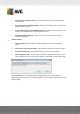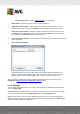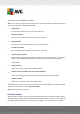User manual
Table Of Contents
- Introduction
- AVG Internet Security Business Edition Installation
- AVG Admin Deployment Wizard
- AVG Network Installer Wizard Basic Mode
- AVG Network Installer Wizard Advanced Mode
- AVG Admin Console
- AVG Admin Server
- AVG Admin Lite
- AVG Settings Manager
- Configuration
- How to...
- How to Connect Stations to AVG Datacenter
- How to Migrate Stations from/to Different DataCenter
- How to Synchronize Stations
- How to solve Update related issues
- How to Change User Interface Language
- How to use Microsoft SQL Server database system
- How to Control station users actions
- Requests handling and status messages
- How to manage access rights
- How to maintain the DataCenter database
- List of AVG Setup Parameters
- AVG DataCenter
- Updates
- AVG Admin Server 2012 for Linux
- FAQ and Technical Support
A V G Internet Security Business Edition 2012 © 2012 C opyright A V G Tec hnologies C Z, s.r.o. A ll rights reserved. 11 5
The filtering options for Servers are as follows:
Note: To use a filter, simply tick the checkbox next to its name and double click the line to insert a
value. The results will be displayed immediately.
Station name
Insert a custom station name, that you want to filter out.
Station description
Insert a custom station description, that you want to filter out.
Station domain
Insert a custom station domain name, that you want to filter out.
IP address of station
Insert a custom station IP address, that you want to filter out.
Station operating system
Insert a custom operating system name or its part, that you want to filter out. For example to
display only all stations with Windows Server 2003 installed, input the following string:
*Server 2003*
Infected stations
Check this in order to filter out only infected stations.
Stations are not connected after the remote installation
Check this to show only stations that failed to connect after the remote installation.
Restart is needed
Check this to show only stations that require restart.
To disable a filter, simply uncheck the checkbox next to its name or right-click in the filters window
and from the context menu select Switch off all filters.
Note: All filters are case insensitive!
6.6. Scan results
This item offers an overview of all scan results (including results from the Resident shield or Online
Shield) on stations together with detailed information related to specific scans. The scan results are
by default regularly retrieved from the station, but if you require, you can request them manually: