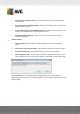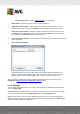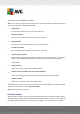User manual
Table Of Contents
- Introduction
- AVG Internet Security Business Edition Installation
- AVG Admin Deployment Wizard
- AVG Network Installer Wizard Basic Mode
- AVG Network Installer Wizard Advanced Mode
- AVG Admin Console
- AVG Admin Server
- AVG Admin Lite
- AVG Settings Manager
- Configuration
- How to...
- How to Connect Stations to AVG Datacenter
- How to Migrate Stations from/to Different DataCenter
- How to Synchronize Stations
- How to solve Update related issues
- How to Change User Interface Language
- How to use Microsoft SQL Server database system
- How to Control station users actions
- Requests handling and status messages
- How to manage access rights
- How to maintain the DataCenter database
- List of AVG Setup Parameters
- AVG DataCenter
- Updates
- AVG Admin Server 2012 for Linux
- FAQ and Technical Support
A V G Internet Security Business Edition 2012 © 2012 C opyright A V G Tec hnologies C Z, s.r.o. A ll rights reserved. 11 1
You can also save the chosen sample to a folder in an encrypted form with the Save
button for later processing (e.g. manual sending via e-mail etc.).
o Manage scans - in order to view and manage scans using this function, the station in
question must be running and connected to the Datacenter. You have the following
control options:
Refresh - obtains the most recent information about scans from the station.
Start - starts the selected scans on the remote station.
Resume - resumes the selected scans on the remote station.
Pause - pauses the selected scans on the remote station.
Stop - stops the selected scans on the remote station.
To close the window, use the Close button.
o Launch scan on the selected stations
A new dialog will appear. Choose from the roll-down menu, whether you want to Scan whole
computer, launch a Scheduled scan, or Anti-Rootkit scan. then press OK to send your
request to the selected station.
Tasks related to Update: