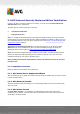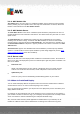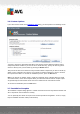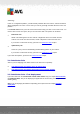User manual
Table Of Contents
- Introduction
- AVG Internet Security Business Edition Installation
- AVG Admin Deployment Wizard
- AVG Network Installer Wizard Basic Mode
- AVG Network Installer Wizard Advanced Mode
- AVG Admin Console
- AVG Admin Server
- AVG Admin Lite
- AVG Settings Manager
- Configuration
- How to...
- How to Connect Stations to AVG Datacenter
- How to Migrate Stations from/to Different DataCenter
- How to Synchronize Stations
- How to solve Update related issues
- How to Change User Interface Language
- How to use Microsoft SQL Server database system
- How to Control station users actions
- Requests handling and status messages
- How to manage access rights
- How to maintain the DataCenter database
- List of AVG Setup Parameters
- AVG DataCenter
- Updates
- AVG Admin Server 2012 for Linux
- FAQ and Technical Support
A V G Internet Security Business Edition 2012 © 2012 C opyright A V G Tec hnologies C Z, s.r.o. A ll rights reserved. 11
2. AVG Internet Security Business Edition Installation
In order to be able to remotely install AVG on stations, you must first install AVG 2012 Remote
Administration and its components.
The whole process consists basically of two steps:
Components Installation
Deployment process
Note: It is strongly recommended that you go through the following chapters first to get a general
overview of the AVG Internet Security Business Edition installation possibilities so that you can set
the configuration that best suits your needs. Especially check the Where to Install and Deploy and
Components Overview chapters.
AVG Internet Security Business Edition can be launched using the exe file within the AVG
Admin directory on the installation CD. Also, the latest installation package can always be
downloaded from the AVG website at http://www.avg.com/ww-en/download.
Note: There are two installation packages available for your product - for 32bit operating systems
(marked as x86) and for 64bit operating systems (marked as x64). Be sure to use the correct
installation package for your specific operating system.
Before installing AVG Remote Administration visit the AVG website and check for the latest
installation file!
2.1. Components Overview
Below you will find a brief overview of all components.
2.1.1. AVG Admin Server Deployment Wizard
This wizard will help you to deploy AVG Internet Security Business Edition onto your server or divide
it across multiple servers.
2.1.2. AVG Network Installer
The AVG Network Installer Wizard helps you to automatically install AVG on remote stations with
only a few clicks.
2.1.3. AVG Admin Console
The AVG Admin Console is a central place for administration of your remote AVG station
installations in the network. It communicates with the AVG Admin server and controls, processes
and displays all relevant events.