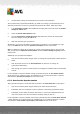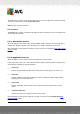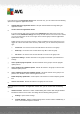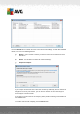User manual
Table Of Contents
- Introduction
- AVG Internet Security Business Edition Installation
- AVG Admin Deployment Wizard
- AVG Network Installer Wizard Basic Mode
- AVG Network Installer Wizard Advanced Mode
- AVG Admin Console
- AVG Admin Server
- AVG Admin Lite
- AVG Settings Manager
- Configuration
- How to...
- How to Connect Stations to AVG Datacenter
- How to Migrate Stations from/to Different DataCenter
- How to Synchronize Stations
- How to solve Update related issues
- How to Change User Interface Language
- How to use Microsoft SQL Server database system
- How to Control station users actions
- Requests handling and status messages
- How to manage access rights
- How to maintain the DataCenter database
- List of AVG Setup Parameters
- AVG DataCenter
- Updates
- AVG Admin Server 2012 for Linux
- FAQ and Technical Support
A V G Internet Security Business Edition 2012 © 2012 C opyright A V G Tec hnologies C Z, s.r.o. A ll rights reserved. 10 7
If you right-click on the Application Servers item in the left tree, you can choose from the following
options to be applied on application servers:
Shared settings for application servers - will open shared advanced settings dialog for
application servers.
Access control for application servers
If you are using the Full access control feature (DataCenter upper main menu of the AVG
Admin Console, DataCenter settings menu item) and have at least one user account created,
you can use this feature to set access rights to the selected group of stations (application
servers in this case).
Double-click on one of the account names to trigger a roll-down menu (or right-click on it to
trigger the context menu with same contents). From there, you can choose the permission
type:
o Full access - the chosen user account will have the full access to the group.
o Read only - the chosen user account will be only able to view the group.
o No access - the chosen user account will have no access to the group at all.
Synchronize settings - will ask all stations in the group for immediate synchronization of
settings.
Ask to perform program update - will ask all stations in the group to start the program
update process.
Ask to perform virus database update - will ask all stations in the group to start the virus
database update process.
Ask to rollback last anti-virus database update - will ask all stations in the group to use
previous virus database version and disregard the last one.
Delete temporary update files - sends request to all stations to remove temporary update
files.
Ask for scan results - will ask all stations in the group for scan results.
If you right click on a station in the Application Servers view, you can choose from the following
options:
Station overview - will launch a station overview dialog that contains well arranged detailed
information related to such station. The dialog offer the following working buttons:
Settings - opens station settings.
Firewall Settings - displays Firewall settings of the currents station. Available only if
there is the Firewall component installed.