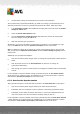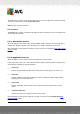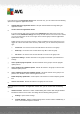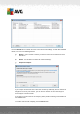User manual
Table Of Contents
- Introduction
- AVG Internet Security Business Edition Installation
- AVG Admin Deployment Wizard
- AVG Network Installer Wizard Basic Mode
- AVG Network Installer Wizard Advanced Mode
- AVG Admin Console
- AVG Admin Server
- AVG Admin Lite
- AVG Settings Manager
- Configuration
- How to...
- How to Connect Stations to AVG Datacenter
- How to Migrate Stations from/to Different DataCenter
- How to Synchronize Stations
- How to solve Update related issues
- How to Change User Interface Language
- How to use Microsoft SQL Server database system
- How to Control station users actions
- Requests handling and status messages
- How to manage access rights
- How to maintain the DataCenter database
- List of AVG Setup Parameters
- AVG DataCenter
- Updates
- AVG Admin Server 2012 for Linux
- FAQ and Technical Support
A V G Internet Security Business Edition 2012 © 2012 C opyright A V G Tec hnologies C Z, s.r.o. A ll rights reserved. 10 5
6.4.4. Filtering
You can apply various listing filters to the current view. The filters are available by default from the
bottom left Filter panel.
The Filter panel is located by default in the bottom left part of the screen. If the panel is not visible,
you can activate it by clicking on the Filter window item in the View/Panels menu.
Within the text filters you can use simple wildcard asterisk character (*). The wildcard character
substitutes for any character or a string. For example Stat* string applied within the Station name
filter will display also Station01, Station02 etc.
The filtering options for Stations are as follows:
Note: To use a filter, simply tick the checkbox next to its name and double click the line to insert a
value. The results will be displayed immediately.
Station name
Insert a custom station name, that you want to filter out.
Station description
Insert a custom station description, that you want to filter out.
Station domain
Insert a custom station domain name, that you want to filter out.
IP address of station
Insert a custom station IP address, that you want to filter out.
Station operating system
Insert a custom operating system name or its part, that you want to filter out. For example to
display only all stations with Windows XP installed, input the following string:
*XP*
Infected stations
Check this in order to filter out only infected stations.
Stations are not connected after the remote installation
Check this to show only stations that failed to connect after the remote installation.
Restart is needed
Check this to show only stations that require restart.