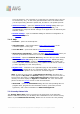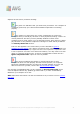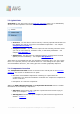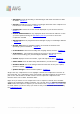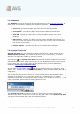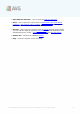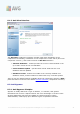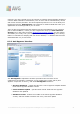User manual
A V G 9 Internet Sec urity © 20 1 0 C opyright A V G Technologies C Z, s .r.o. A ll rights res erved. 35
· Anti-Spam checks all incoming e-mail messages and marks unwanted e-mails
as SPAM - details >>
· Firewall controls how your computer exchanges data with other computers on
the Internet or local network - details >>
· Link Scanner checks the search results displayed in your internet browser -
details >>
· Remote Administration is only displayed within AVG network editions in case
you have specified during the installation process you want to have this
component installed
· Anti-Rootkit detects programs and technologies trying to camouflage malware
- details >>
· System Tools offers a detailed summary of the AVG environment and
operating system information - details >>
· E-mail Scanner checks all incoming and outgoing mail for viruses - details >>
· ID Protection - anti-malware component focused on preventing identity
thieves from stealing your personal digital valuables - details >>
· License displays the license number, type and expiration date - details >>
· Online Shield scans all data being downloaded by a web browser - details >>
· Resident Shield runs in the background and scans files as they are copied,
opened or saved - details >>
· Update Manager controls all AVG updates - details >>
Single-click any component's icon to highlight it within the components overview. At
the same time, the component's basic functionality description appears in the bottom
part of the user interface. Double-click the icon to open the components own
interface with a list of basic statistical data.
Right-click you mouse over a component's icon to expand a context menu: besides
opening the component's graphic interface you can also select to Ignore component
state. Select this option to express you are aware of the component's error state but
for some reason you wish to keep your AVG so and you do not want to be warned by
the system tray icon.