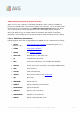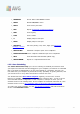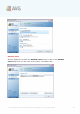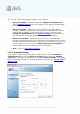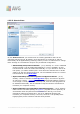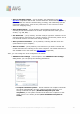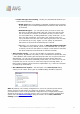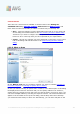User manual
A V G 9 Internet Sec urity © 20 1 0 C opyright A V G Technologies C Z, s .r.o. A ll rights res erved. 19 9
Control buttons
There are two control buttons available on all three tabs of the Settings for
scheduled scan dialog (Schedule settings, How to scan and What to scan) and
these have the same functionality no matter on which tab you currently are:
· Save - saves all changes you have performed on this tab or on any other tab
of this dialog and switches back to the AVG scanning interface default dialog.
Therefore if you wish to configure the test parameters on all tabs, press the
button to save them only after you have specified all your requirements.
· Cancel - cancels any changes you have performed on this tab or on any other
tab of this dialog and switches back to the AVG scanning interface default
dialog.
12.5.3. What to Scan
On the What to scan tab you can define whether you want to schedule scanning of
the whole computer or scanning of specific files or folders.
In case you select scanning of specific files or folders, in the bottom part of this dialog
the displayed tree structure activates and you can specify folders to be scanned (
expand items by clicking the plus node until you find the folder you wish to scan). You
can select multiple folders by checking the respective boxes. The selected folders will
appear in the text field on the top of the dialog, and the drop-down menu will keep
your selected scans history for later use. Alternatively, you can enter full path to the