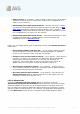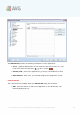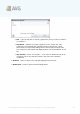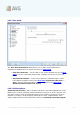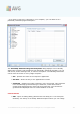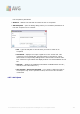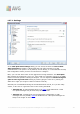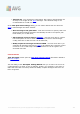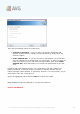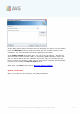User manual
A V G 9 Internet Sec urity © 20 1 0 C opyright A V G Technologies C Z, s .r.o. A ll rights res erved. 10 8
· Value 50-59 - Very aggressive configuration. Non-spam e-mail messages are
as likely to be caught as real spam messages. This threshold range is not
recommended for normal use.
In the Anti-Spam basic settings dialog you can further define how the detected
spam e-mail messages should be treated:
· Move message to the junk folder - mark this check box to specify that each
detected spam message should be automatically moved to the specific junk
folder within your e-mail client;
· Add recipients of sent e-mails to whitelist - tick this check box to confirm
that all recipients of sent e-mails can be trusted, and all e-mail messages
coming from their e-mail accounts can be delivered;
· Modify subject for messages marked as SPAM - tick this check box if you
would like all messages detected as spam to be marked with a specific word or
character in the e-mail subject field; the desired text can be typed in the
activated text field.
Control buttons
Train Anti-Spam button open the Anti-Spam training wizard described in details in
the next chapter.
The first dialog of the Anti-Spam Training Wizard asks you to select the source of
e-mail messages you want to use for training. Usually, you will want to use either e-
mails that have been incorrectly marked as SPAM, or spam messages that have not
been recognized.