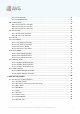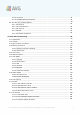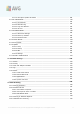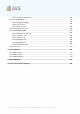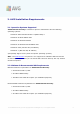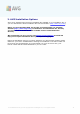AVG 9 Internet Security User Manual Document revision 90.31 (15. 11. 2010) C opyright AVG Technologies C Z, s.r.o. All rights reserved. All other trademarks are the property of their respective owners. This product uses RSA Data Security, Inc. MD5 Message-Digest Algorithm, C opyright (C ) 1991-2, RSA Data Security, Inc. C reated 1991. This product uses code from C -SaC zech library, C opyright (c) 1996-2001 Jaromir Dolecek (dolecek@ics.muni.cz).
Contents ........................................................................................................................ 8 1. Introduction ........................................................................................................................ 9 2. AVG Installation Requirements 9 2.1 Operation.......................................................................................................... Systems Supported 9 2.2 Minimum ......................................................
.......................................................................................................... 27 6.5 Eicar Test .......................................................................................................... 28 6.6 AVG Default Configuration ........................................................................................................................ 29 7. AVG User Interface 30 7.1 System........................................................................................
.......................................................................................................... 50 8.7.2 Firewall Profiles .......................................................................................................... 50 8.7.3 Firewall Interface .......................................................................................................... 55 8.8 E-mail Scanner .......................................................................................................... 55 8.8.
78 9.1.10 .......................................................................................................... Facebook .......................................................................................................... 78 9.1.11 VeriSign Identity Protection .......................................................................................................... 89 9.2 AVG Security Toolbar Options .................................................................................................
.......................................................................................................... 128 10.11.4 Anti-Spam Update Schedule .......................................................................................................... 139 10.12 E-mail Scanner .......................................................................................................... 139 10.12.1 Certification ......................................................................................................
190 12.4.1.......................................................................................................... CMD Scan Parameters 192 12.5 Scan .......................................................................................................... Scheduling 192 12.5.1.......................................................................................................... Schedule Settings 192 12.5.2..................................................................................................
1. Introduction This user manual provides comprehensive documentation for AVG 9 Internet Security . Congratulations on your purchase of AVG 9 Internet Security! AVG 9 Internet Security is one of a range of award winning AVG products designed to provide you with peace of mind and total security for your PC.
2. AVG Installation Requirements 2.1.
3. AVG Installation Options AVG can be installed either from the installation file available on your installation CD, or you can download the latest installation file from AVG website (http://www.avg.com/). Before you start installing AVG, we strongly recommend that you visit AVG website (http://www.avg.com/) to check for a new installation file. This way you can be sure to install the latest available version of AVG 9 Internet Security.
4. AVG Download Manager AVG Download Manager is a simple tool that helps you select the proper installation file for the trial version of your AVG product. Based on your input data, the manager will select the specific product, license type, desired components, and language. Finally, AVG Download Manager will go on to download and launch the appropriate installation process.
4.2. Connectivity Check In the next step called Connectivity check, AVG Download Manager will attempt to establish an Internet connection so that updates can be located. You will not be allowed to advance the download process until the AVG Download Manager is able to complete the connectivity test.
· If you are using a Proxy connection to the Internet, click the Proxy button to specify your Proxy Settings. · If the check has been successful, AVG Download Manager will go on automatically and you will get redirected directly to the Downloading installation files dialog. 4.3. Proxy Settings If AVG Download Manager was not able to identify your Proxy settings you have to A V G 9 I nternet Sec urity © 2 0 1 0 C opyright A V G T ec hnologies C Z, s .r.o. A ll rights res erved.
specify them manually. Please fill in the following data: · Server - enter a valid proxy server name or IP address · Port - provide the respective port number · Use proxy authentication - if your proxy server requires authentication, tick this check box. · Select authentication - from the drop-down menu select the authentication type. We strongly recommend that you keep to the default value (the proxy server will then automatically convey its requirements to you).
5. AVG Installation Process To install AVG 9 Internet Security on your computer, you need to get the latest installation file. You can use the installation file from the CD that is a part of your box edition but this file might be out-of-date. Therefore we recommended getting the latest installation file online. You can download the file from AVG website (http://www. avg.com/), the Support Center / Download section.
5.2. License Agreement The License Agreement dialog provides the full wording of the AVG license agreement. Please read it carefully and confirm that you have read, understood and accept the agreement by marking the I have read license agreement check box and pressing the Accept button. If you do not agree with the license agreement press the Don't accept button, and the installation process will be terminated immediately. 5.3.
5.4. Select Installation Type The Select Installation Type dialog offers the choice of two installation options: standard and custom installation. For most users, it is highly recommended to keep to the standard installation that installs AVG in fully automatic mode with settings predefined by the program vendor. This configuration provides maximum security combined with the optimal use of resources.
Press the Next button to continue the installation process. If in the previous step you have selected the standard installation, you will be redirected directly to the AVG Security Toolbar dialog. If custom installation was selected you will continue with the Destination Folder dialog. 5.6. Custom Installation - Destination Folder The Destination Folder dialog allows you to specify the location where AVG 9 Internet Security should be installed.
If you want to change this location, use the Browse button to display the drive structure, and select the respective folder. Press the Next button to confirm. 5.7. Custom Installation - Component Selection The Component Selection dialog displays an overview of all AVG 9 Internet Security components that can be installed. If the default settings do not suit you, you can remove/add specific components. However, you can only select from components that are included in your purchased AVG edition.
be installed as well. If your purchased license includes the Anti-Spam, it will installed automatically as well. · Remote Administration - if you plan to connect your computer to the AVG Remote Administration later, please mark the respective item to be installed as well. Continue by pressing the Next button. 5.8.
5.9. AVG Security Toolbar In the AVG Security Toolbar dialog, decide whether you want to install the AVG Security Toolbar. If you do not change the default settings, this component will be installed automatically into your Internet browser (currently supported browsers are Microsoft Internet Explorer v. 6.0 or higher, and Mozilla Firefox v. 3.0 or higher) and to provide you with comprehensive online protection while surfing the Internet.
The Close down open applications dialog appears during the installation process only in case there are some other clashing programs running on your computer at the moment. Then, the list of programs that need to be closed in order to sucessfuly finish the installation process will be provided. Press the Next button to confirm you agree to close down the respective applications, and to continue to the next step. 5.11.
5.12. Schedule regular scans and updates In the Schedule regular scans and updates dialog set up the interval for new update files accessibility check-up, and define time when the scheduled scan should be launched. It is recommended to keep the default values. Press the Next button to continue. 5.13. Computer usage selection In this dialog, the Firewall Configuration Wizard asks what type of computer you use.
those of a computer in a domain (company network, etc.). Based on the selected computer usage type the Firewall default rules will be defined with a different security level.
Select the connection type that best describes your computer connection to the Internet. Confirm your selection by pressing the Next button and proceed to the next dialog. 5.15. AVG protection configuration is complete Now your AVG 9 Internet Security has been configured. In this dialog you decide whether you want to activate the option of anonymous reporting of exploits and bad sites to AVG virus lab.
6. After Installation 6.1. Scan optimization The scanning optimization functionality searches the Windows and Program files folders where it detects appropriate files (at the moment those are the *.exe, *.dll and *.sys files) and saves the information on these files. With the next access it will no be necessary to scan these files automatically. The respective assigned files will only be scanned if AVG 9 Internet Security detects the files checksum change.
· from AVG Security Toolbar via option Launch AVG 6.4. Scanning of the whole computer There is a potential risk that a computer virus has been transmitted to your computer prior to AVG 9 Internet Security installation. For this reason you should run a Scan of the whole computer to make sure there are no infections on your PC. For instructions on running a Scan of the whole computer please consult the chapter AVG Scanning. 6.5.
6.6. AVG Default Configuration The default configuration (i.e. how the application is set up right after installation) of AVG 9 Internet Security is set up by the software vendor so that all components and functions are tuned up to achieve optimum performance. Unless you have a real reason to do so, do not change the AVG configuration! Changes to settings should only be performed by an experienced user.
7.
indicates the AVG current status - details >> 7.1. System Menu The System menu is the standard navigation used in all Windows applications. It is located horizontally in the very top part of the AVG 9 Internet Security main window. Use the system menu to access specific AVG components, feature, and services. The system menu is divided into five main sections: 7.1.1. File · Exit - closes the AVG 9 Internet Security's user interface.
· Resident Shield - opens the default page of the Resident Shield component · Update Manager - opens the default page of the Update Manager component 7.1.3.
from the Internet; your computer is connected to a network with no access to the Internet, etc.). In the newly opened window select the folder where you have previously placed the update file, and launch the update process. · Advanced settings - opens the AVG advanced settings dialog where you can edit the AVG 9 Internet Security configuration. Generally, it is recommended to keep the default settings of the application as defined by the software vendor.
depicted in this section, and their meaning: The green icon indicates that your AVG is fully functional. Your computer is completely protected, up to date and all installed components are working properly. The orange icon warns that one or more components are incorrectly configured and you should pay attention to their properties/settings. There is no critical problem in AVG and you have probably decided to switch some component off for some reason. You are still protected by AVG.
7.3.
· Anti-Spam checks all incoming e-mail messages and marks unwanted e-mails as SPAM - details >> · Firewall controls how your computer exchanges data with other computers on the Internet or local network - details >> · Link Scanner checks the search results displayed in your internet browser details >> · Remote Administration is only displayed within AVG network editions in case you have specified during the installation process you want to have this component installed · Anti-Rootkit detects programs and te
7.5. Statistics The Statistics section is located in the left bottom part of the AVG User Interface. It offers a list of information regarding the program's operation: · Last scan - provides the date when the last scan was performed · Last update - provides the date when the last update was launched · Virus DB - informs you about the currently installed version of the virus database · AVG version - informs you about the AVG version installed (the number is in the form of 9.0.xxx, where 9.
· Open AVG User Interface - click to open the AVG User Interface · Scans - click to open the context menu of predefined scans (Scan Whole Computer, Scan Specific Files or Folders, Anti-Rootkit scan) and select the required scan, it will be launched immediately · Firewall - click to open the context menu of Firewall settings options where you can edit the major parameters:Firewall status (Firewall enabled/Firewall disabled/Emergency mode), gaming mode switchingand Firewall profiles · Update now - launches an
8. AVG Components 8.1. Anti-Virus 8.1.1. Anti-Virus Principles The antivirus software's scanning engine scans all files and file activity (opening/ closing files, etc.) for known viruses. Any detected virus will be blocked from taking any action and will then be cleaned or quarantined. Most antivirus software also uses heuristic scanning, where files are scanned for typical virus characteristics, so called viral signatures.
8.1.2. Anti-Virus Interface The Anti-Virus component's interface provides some basic information on the component's functionality, information on the component's current status (Anti-Virus component is active.
Currently, the most common source of infection is websites with potentially dangerous content. Other methods of transmission, such as via e-mail or transmission by worms and viruses are also prevalent. The most important protection is to use an always-on background scanner, Anti-Spyware, that works like a resident shield and scans your applications in the background as you run them.
There is just one operating button available within this component's interface (Back) press the button to return to the default AVG user interface (components overview). 8.3. Anti-Spam Spam refers to unsolicited e-mail, mostly advertising a product or service that is mass mailed to a huge number of e-mail addresses at a time, filling recipients’ mail boxes. Spam does not refer to legitimate commercial e-mail for which consumers have given their consent.
component's functionality, information on its current status (Anti-Spam component is active.), and the following statistics: · Database release - specifies when and at what time the spam database was updated and published · Spamcatcher version - defines the number of the latest version of the antispam engine There is just one operating button available within this component's interface (Back) press the button to return to the default AVG user interface (components overview).
8.4.2. Anti-Rootkit Interface The Anti-Rootkit user interface provides a brief description of the component's functionality, informs on the component's current status (Anti-Rootkit component is active.) and also brings information on the last time the Anti-Rootkit test was launched. In the bottom part of the dialog you can find the Anti-Rootkit settings section where you can set up some elementary functions of the rootkit presence scanning.
· Search for rootkits - since the rootkit scan is not an implicit part of the Scan of the whole computer, you can run the rootkit scan directly from the AntiRootkit interface using this button · Save changes - press this button to save all changes made in this interface and to return to the default AVG user interface (components overview) · Cancel - press this button to return to the default AVG user interface (components overview) without having saved any changes you made 8.5.
· Back - press this button to return to the default AVG user interface ( components overview). 8.6. System Tools System Tools refer to tools offering a detailed summary of the AVG 9 Internet Security environment and the operating system. The component displays an overview of: · Processes - list of processes (i.e.
The Processes dialog contains a list of processes (i.e. running applications) that are currently active on your computer.
8.6.2. Network Connections The Network Connections dialog contains a list of currently active connections.
Control buttons The control buttons available are: · Terminate Connection - closes one or more connections selected in the list · Terminate Process - closes one or more applications related to connections selected in the list · Back - switch back to the default AVG user interface (components overview). Sometimes it is possible to terminate only applications that are currently in the connected state.
We strongly suggest not to delete any applications from the list, unless you are absolutely sure that they represent a real threat! 8.6.4. Browser Extensions The Browser Extensions dialog contains a list of plug-ins (i.e. applications) that are installed inside your Internet browser. This list may contain regular application plug-ins as well as potential malware programs.
8.6.5. LSP Viewer The LSP Viewer dialog shows a list of Layered Service Providers (LSP). A Layered Service Provider (LSP) is a system driver linked into the networking services of the Windows operating system. It has access to all data entering and leaving the computer, including the ability to modify this data. Some LSPs are necessary to allow Windows to connect you to other computers, including the Internet.
the intruder access to the computer. Firewall is configured to allow or deny internal/external communication (both ways, in or out) through defined ports, and for defined software applications. For example, the firewall could be configured to only permit web data to flow in and out using Microsoft Explorer. Any attempt to transmit web data by any other browser would be blocked. Firewall protects your personally-identifiable information from being sent from your computer without your permission.
covered by the respective profiles. In short, a Firewall profile is a specific configuration of Firewall component, and you can use a number of such predefined configurations. Available profiles · Allow all - a Firewall system profile that has been pre-set by the manufacturer and is always present. When this profile is activated, all network communication is allowed and no safety policy rules are applied, as if the Firewall protection was switched off (i.e.
profile. You can assign profiles to all local network interfaces or areas and specify further settings in the Areas and Adapters Profiles dialog, where you can also disable the feature if you do not wish to use it (then, for any kind of connection, the default profile will be used). Typically, users who have a notebook and use various types of connection will find this feature useful. If you have a desktop computer, and only ever use one type of connection (e.g.
profiles - two profiles are available at all times (the default profiles named Allow all and Block all), other profiles were added manually by profile editing in the Profiles dialog in Firewall Settings. · Enable gaming mode - Check this option to ensure that when running fullscreen applications (games, PowerPoint presentations etc.), the Firewall will not display dialogs asking you whether you want to allow or block communication for unknown applications.
8.8. E-mail Scanner One of the most common sources of viruses and trojans is via e-mail. Phishing and spam make e-mail an even greater source of risks. Free e-mail accounts are more likely to receive such malicious e-mails (as they rarely employ anti-spam technology), and home users rely quite heavily on such e-mail. Also home users, surfing unknown sites and filling in online forms with personal data (such as their e-mail address) increase exposure to attacks via e-mail.
8.8.2. E-mail Scanner Interface In the E-mail Scanner component's dialog you can find a brief text describing the component's functionality, information on its current status (E-mail Scanner is active. ), and the following statistics: · Total e-mails scanned - how many e-mail messages were scanned since the E-mail Scanner was last launched (if needed, this value can be reset; e.g.
your account should be scanned for viruses. By default, this item is off. · Display notification icon while E-mail is being scanned - check the item to confirm you want to be informed via notification dialog displayed over the AVG icon on the system tray during the scanning of your mail via E-mail Scanner component.
8.8.3. E-mail Scanner Detection In the E-mail Scanner detection dialog (accessible via system menu option History / E-mail Scanner detection) you will be able to see a list of all findings detected by the E-mail Scanner component.
· Refresh list - updates the list of detected threats · Back - switches you back to the previously displayed dialog 8.9. ID Protection AVG Identity Protection is an anti-malware product that is focused on preventing identity thieves from stealing your passwords, bank account details, credit card numbers and other personal digital valuables from all kinds of malicious software ( malware) that target your PC. It makes sure that all programs running on your PC are operating correctly.
Basic component configuration In the bottom part of the dialog you will find the Identity Protection settings section where you can edit some elementary features of the component's functionality: · Identity Protection is active - (on by default): check to activate the IDP component, and to open further editing options. In some cases, Identity Protection may report that some legitimate file is suspicious or dangerous.
Control buttons The control buttons available within the Identity Protection interface are as follows: · Save changes - press this button to save and apply any changes made in this dialog · Cancel - press this button to return to the default AVG user interface (components overview) 8.10. License In the Licence component interface you will find a brief text describing the component's functionality, information on its current status (License component is active.
renew your license. The license renewal can be performed online on AVG website. · Number of seats - how many workstations on which you are entitled to install your AVG 9 Internet Security. Control buttons · Register - connects to the registration page of AVG website (http://www. avg.com/). Please fill in your registration data; only customers who register their AVG product can receive free technical support.
blocked by AVG Active Surf-Shield once you try to visit it. Note: AVG Link Scanner is not intended for server platforms! 8.11.2. Link Scanner Interface The LinkScanner component consists of two parts that you can switch on/off in the LinkScanner component interface: The LinkScanner component interface provides a brief description of the component's functionality and information on its current status (LinkScanner component is active.).
Search to feed the database collecting information on malicious activity on the web. 8.11.3. AVG Search-Shield When searching Internet with the AVG Search-Shield on, all search results returned from the most popular search engines (Google, Yahoo!, WebHledani, Yandex, Baidu, Bing, AOL, AltaVista, EarthLink, Ask, Seznam, eBay, Twitter, Digg, and SlashDot) are evaluated for dangerous or suspicious links.
VeriSign Seal Besides the above listed AVG Search Shield verdict icons, you can also see the VeriSign icon in your browser. However, this icon display refers only to pages websites that participate in the Verisign Seal project. In such a case, the VeriSign icon will be displayed next to any link in the search results list, or next to the sponsored links. For instance, if the website is considered safe, you will see the VeriSign icon next to the green AVG Search Shield icon.
8.12.1. Online Shield Principles Online Shield is a type of a real time resident protection; it scans the content of visited web pages (and possible files included in them) even before these are displayed in your web browser or downloaded to your computer. Online Shield detects that the page you are about to visit includes some dangerous javascript, and prevents the page from being displayed.
o Online Shield - this option confirms that the Online Shield should perform scanning of the www pages content. Provided this option is on ( by default), you can further switch on/off these items: Ø Check archives - scan the content of archives possibly included in the www page to be displayed Ø Report Potentially Unwanted Programs and Spyware threats - ( on by default): check to activate the Anti-Spyware engine, and scan for spyware as well as for viruses.
Ø Maximum file size to be scanned - if included files are present in the displayed page you can also scan their content even before these are downloaded to your computer. However, scanning of large files takes quite some time and the web page download might be slowed significantly. You can use the slide bar to specify the maximum size of a file that is still to be scanned with Online Shield.
Control buttons The control buttons available within the Online Shield interface are as follows: · Save changes - press this button to save and apply any changes made in this dialog · Cancel - press this button to return to the default AVG user interface ( components overview) 8.12.3. Online Shield Detection Online Shield scans the content of visited web pages and possible files included in them even before these are displayed in your web browser or downloaded to your computer.
via system menu History / Online Shield findings.
interface (components overview). 8.13. Resident Shield 8.13.1. Resident Shield Principles The Resident Shield component gives your computer continuous protection. It scans every single file that is being opened, saved, or copied, and guards the system areas of the computer. When Resident Shield discovers a virus in a file that is accessed, it stops the operation currently being performed and does not allow the virus to activate itself.
· Threats detected and blocked - number of detected infections that were prevented from being run/opened (if needed, this value can be reset; e.g. for statistic purposes - Reset value) Basic component configuration In the bottom part of the dialog window you will find the section called Resident Shield settings where you can edit some basic settings of the component's functionality (detailed configuration, as with all other components, is available via the Tools/Advanced settings item of the system menu).
· Cancel - press this button to return to the default AVG user interface (components overview) 8.13.3. Resident Shield Detection Resident Shield scans files as they are copied, opened or saved.
· Go to file - this option redirects you to the exact location of the suspicious object (opens new Windows Explorer window) · Ignore - we strictly recommend NOT TO use this option unless you have a very good reason to do so! · Show/Hide details - this button with alternative option gives a name and full path to the file, name of the detected infection, and details about the process (running application) during which the threat was detected The entire overview of all threats detected by Resident Shield can b
· Process - what action was performed to call out the potentially dangerous object so that it could be detected In the bottom part of the dialog, under the list, you will find information on total number of detected objects listed above. Further you can export the entire list of detected objects in a file (Export list to file) and delete all entries on detected objects (Empty list). The Refresh list button will update the list of finding detected by Resident Shield.
8.14.2. Update Manager Interface The Update Manager's interface displays information about the component's functionality and its current status (Update manager is active.
o At a specific time - define the exact day time the update should be launched By default, the update is set for every 4 hours. It is highly recommended to keep this setting unless you have a true reason to change it! Please note: The software vendor has set up all AVG components to give optimum performance. Unless you have a real reason to do so, do not change the AVG configuration. Any changes to settings should only be performed by an experienced user.
9. AVG Security Toolbar AVG Security Toolbar is a new tool which works together with the AVG LinkScanner component. AVG Security Toolbar can be used to control AVG LinkScanner functions and to adjust its behavior. If you select to install the toolbar during the installation of AVG 9 Internet Security, it will be added into your web browser (Internet Explorer and/or Mozilla Firefox) automatically. Note: In case you are using some alternative Internet browser (e.
· Help - provides options to open the help file, contact AVG technical support, send your product related feedback, or view the details of the current version of the toolbar 9.1.2. AVG Secure Search powered search box AVG Secure Search powered search box is easy and safe way to search the web using AVG Secure Search search.
9.1.4. AVG News Directly from within the AVG Security Toolbar, this button opens an overview of the latest Headline news related to AVG, both news from the press and company press release: In the right upper corner you can see two red control buttons: · - the button opens the editing dialog where you can specify parameters of the AVG News button displayed within the AVG Security Toolbar: A V G 9 I nternet Sec urity © 2 0 1 0 C opyright A V G T ec hnologies C Z, s .r.o. A ll rights res erved.
o Button name - you have the option to change the button name as it will be displayed within AVG Security Toolbar o Show messages - change the desired number of messages that are to be displayed at a time o RSS design - select between Advanced/Basic mode of the current display of the news overview (by default, the Advanced mode is selected - see picture above) o Hide read messages - mark this item to confirm that each read message should not be displayed any longer, so that new messages can be supplied o Bu
· - click this button to close the currently opened news overview 9.1.6.
9.1.7. Delete history Using this button you can delete the history of your browser just like via the AVG logo -> Delete history option. 9.1.8. E-mail Notifier The E-mail Notifier button allows you to activate the option of being informed about newly arrived e-mail messages directly in the AVG Security Toolbar interface. The button opens the following editing dialog where you can define parameters of your email account and the e-mail display rules.
· Reset Settings - Quickly removes the above entered e-mail address details. · Check for new e-mails every ... minutes - Define the time interval to be used to check for new e-mail messages (in the range of 5-120 minutes), and specify whether and how you want to be informed about the new message arrival. · Allow new e-mail alerts - Uncheck this to disable visual notifications of new e-mail messages arrival.
· Fahrenheit / Celsius converter - in the upper right-hand corner of the info panel you can chose between the Fahrenheit and Celsius scales. Based on your selection, the temperature information will be further provided in the selected scale. · Full Forecast - if interested in full and detailed forecast, use the Full Forecast link to get to a specialized weather website. 9.1.10. Facebook The Facebook button allows you connect to the Facebook social network from the AVG Security Toolbar directly.
The Facebook connection has been activated. The Facebook button within AVG Security Toolbaru now offers the standard Facebook menu options: 9.1.11.
which combines something you know (such as your username and password) with something unique that only you can generate instantaneously before logging to a site (a security code in this case) to verify an identity or to verify a transaction. Recommended: For detailed information on VeriSign Identity Protection please consult the VeriSign website.
AVG Security Toolbar VeriSign button to view your VIP credential. VIP credential is a unique identifier consisting of 12 alphanumeric characters. This identification is to be used while you register at any VIP member site where you have an online account. Your VIP credential is unique to each installation of the AVG Security Toolbar and so if you have multiple toolbars installed on different computers you will need to register each toolbar to the member sites you would like to use.
9.2. AVG Security Toolbar Options All AVG Security Toolbar parameters configuration is accessible directly within the AVG Security Toolbar panel. The editing interface opens via the AVG / Options toolbar menu item in a new dialog called Toolbar Options divided into four sections: 9.2.1. Tab General On this tab you can specify toolbar control buttons that should be displayed or hidden within the AVG Security Toolbar panel. Mark any option in case you want to have displayed the respective button.
Delete search history, Delete browser history, Delete download history, or Delete cookies directly from the AVG Security Toolbar panel · E-mail Notifier Button - the button allows you to have displayed your newly arrived e-mail messages within the AVG Security Toolbar interface · Weather Button - the button offers an immediate information on the weather situation in a selected location · Facebook Button - the button offers a direct connection to the Facebook social network 9.2.2.
9.2.3.
unless you have a real reason to change it. 9.2.4. Tab VIP This tab allows you to set the VeriSign Identity Protection parameters. First decide whether the following options should be allowed: · Enable VIP for secure authentication - mark this option to activate the VeriSign protection. · Always display the VeriSign button on the toolbar - this option is only activated in case you marked the previous Enable VIP for secure authentication option.
In the bottom section of the panel you can see and activate the Don't remind me again in this Web site option - if marked, the next time you enter the specific website, the info panel will not be displayed again. However, if in the future you decide to change this settings, and you will want to restore displaying the member site info for all VIP websites, press the Restore Messaging button to get back to the default settings for all registered domains.
9.2.5. Tab Advanced Options On the Advanced Options tab first select what search engine you want to use as default. You have the choice of AVG Secure Search, Baidu, WebHledani, Yandex and Yahoo!. Having changed the default search engine, please restart your internet browser for the change to take effect.
10. AVG Advanced Settings The advanced configuration dialog of AVG 9 Internet Security opens in a new window named Advanced AVG Settings. The window is divided into two sections: the left part offers a tree-arranged navigation to the program configuration options. Select the component you want to change the configuration of (or its specific part) to open the editing dialog in the right-hand section of the window. 10.1.
application to another language you have to restart the user interface; follow these steps: · Select the desired language of the application and confirm your selection by pressing the Apply button (right-hand bottom corner) · Press the OK button confirm · New dialog window pops-up informing you the language change of AVG user interface requires the application restart: Balloon tray notifications Within this section you can suppress display of system tray balloon notifications on the status of the applicati
o Display Resident Shield related tray notifications - decide whether information regarding file saving, copying, and opening processes should be displayed or suppressed (this configuration only demonstrates if the Resident Shield Auto-heal option is on); o Display tray notifications about scanning - decide whether information upon automatic launch of the scheduled scan, its progress and results should be displayed; o Display Firewall related tray notifications - decide whether information concerning Firewa
Then, select the respective event from the list and browse (Browse) your disk for an appropriate sound you want to assign to this event. To listen to the selected sound, highlight the event in the list and push the Play button. Use the Delete button to remove the sound assigned to a specific event. Note: Only *.wav sounds are supported! A V G 9 I nternet Sec urity © 2 0 1 0 C opyright A V G T ec hnologies C Z, s .r.o. A ll rights res erved.
10.3. Ignore Faulty Conditions In the Ignore faulty components conditions dialog you can tick those components that you do not want to get informed about: By default, no component is selected in this list.
might appear. For this situation, within the above dialog you can select components that may be in an error state (or switched off) and you do not wish to get informed about it. The same option of Ignoring component state is also available for specific components directly from the components overview in the AVG main window. 10.4. Identity Protection 10.4.1.
· Always prompt (on by default) - when a threat is detected, you will be asked whether it should be moved to quarantine to make sure no applications you want to run are removed. · Automatically quarantine detected threats - mark this check box to define you want have all possibly detected threats moved to the safe space of AVG Virus Vault immediately.
The Allowed list provides the following information on each application: · Level - graphical identification of the respective process severity on a fourlevels scale from less important ( ) up to critical ( ) · Process path - path to the application's (process) executable file location · Date allowed - date when you manually assigned the application as safe Control buttons The control buttons available within the Allowed list dialog are as follows: · Add - press this button to add a new application to the a
o File - type the full path to the file (application) that you want to mark as an exception o Checksum - displays the unique 'signature' of the chosen file. This checksum is an automatically generated string of characters, which allows AVG to unequivocally distinguish the chosen file from other files. The checksum is generated and displayed after successful addition of the file.
10.5. Virus Vault The Virus Vault maintenance dialog allows you to define several parameters regarding the administration of objects stored in the Virus Vault: · Limit Virus Vault size - use the slider to set up the maximum size of the Virus Vault. The size is specified proportionally compared to the size of your local disk. · Automatic file deletion - in this section define the maximum length of time that objects should be stored in the Virus Vault (Delete files older than ...
. If you wish to keep such a program on your computer, you can define it as a potentially unwanted program exception: The Potentially Unwanted Programs Exceptions dialog displays a list of already defined and currently valid exceptions from potentially unwanted programs. You can edit the list, delete existing items, or add new exceptions.
the exception's parameters · Remove - deletes the selected item from the list of exceptions · Add exception - open an editing dialog where you can define parameters of the new exception to be created: o File - type the full path to the file that you want to mark as an exception o Checksum - displays the unique 'signature' of the chosen file. This checksum is an automatically generated string of characters, which allows AVG to unequivocally distinguish the chosen file from other files.
10.7.1. Settings In the Anti-Spam basic settings dialog you can check/uncheck the Turn on AntiSpam protection checkbox to allow/forbid the anti-spam scanning of e-mail communication. This option is on by default, and as always, it is recommended to keep this configuration unless you have a real reason to change it. Next, you can also select more or less aggressive scoring measures. The Anti-Spam filter assigns each message a score (i.e.
· Value 50-59 - Very aggressive configuration. Non-spam e-mail messages are as likely to be caught as real spam messages. This threshold range is not recommended for normal use.
There are the following options to choose from: · A specific e-mail client - if you use one of the listed e-mail clients (MS Outlook, Outlook Express, The Bat!, Mozilla Thunderbird), simply select the respective option · Folder with EML files - if you use any other e-mail program, you should first save the messages to a specific folder (in .eml format), or make sure that you know the location of your e-mail client message folders.
In this dialog, please select the folder with the messages you want to use for training. Press the Add folder button to locate the folder with the .eml files (saved e-mail messages). The selected folder will then be displayed in the dialog. In the Folders contain drop-down menu, set one of the two options - whether the selected folder contains wanted (HAM), or unsolicited (SPAM) messages.
Note: In case of Microsoft Office Outlook, you will be prompted to select the MS Office Outlook profile first. In the Folders contain drop-down menu, set one of the two options - whether the selected folder contains wanted (HAM), or unsolicited (SPAM) messages. Please note that you will be able to filter the messages in the next step, so the folder does not have to contain only training e-mails. A navigation tree of the selected e-mail client is already displayed in the main section of the dialog.
In this dialog, you can set filtering of the e-mail messages. If you are sure that the selected folder contains only messages you want to use for training, select the All messages (no filtering) option. If you are unsure about the messages contained in the folder, and you want the wizard to ask you about every single message (so that you can determine whether to use it for training or not), select the Ask for each message option. For more advanced filtering, select the Use filter option.
10.7.2. Performance The Engine performance settings dialog (linked to via the Performance item of the left navigation) offers the Anti-Spam component performance settings. Move the slider left or right to change the level of scanning performance ranging between Low memory / High performance modes. · Low memory - during the scanning process to identify spam, no rules will be used. Only training data will be used for identification.
only be done by expert users! 10.7.3. RBL The RBL item open an editing dialog called Realtime Blackhole Lists: In this dialog you can switch on/off the Query RBL servers function. The RBL (Realtime Blackhole List) server is a DNS server with an extensive database of known spam senders. When this feature is switched on, all e-mail messages will be verified against the RBL server database and marked as spam if identical to any of the database entries.
No personal data is sent to the server! 10.7.4. Whitelist The Whitelist item opens a dialog named Approved e-mail senders list with a global list of approved sender e-mail addresses and domain names whose messages will never be marked as spam. In the editing interface you can compile a list of senders that you are sure will never send you unwanted messages (spam). You can also compile a list of full domain names (e.g. avg.com), that you know do not generate spam messages.
by pressing this button. All records will be saved to a plain text file. · Import - if you already have a text file of email addresses/domain names prepared, you can simply import it by selecting this button. The input file must be in plain text format, and the content must contain only one item (address, domain name) per line. 10.7.5. Blacklist The Blacklist item opens a dialog with a global list of blocked sender e-mail addresses and domain names whose messages will always be marked as spam.
· Edit - press this button to open a dialog, where you can manually enter a list of addresses (you can also use copy and paste). Insert one item (sender, domain name) per line. · Export - if you decide to export the records for some purpose, you can do so by pressing this button. All records will be saved to a plain text file. · Import - if you already have a text file of email addresses/domain names prepared, you can simply import it by selecting this button.
10.8. Online Shield The Online Shield dialog allows you to activate/deactivate the entire Online Shield component via the Enable Online Shield option (activated by default).
10.8.1. Web Protection In the Web Protection dialog you can edit the component's configuration regarding the scan of the website content. The editing interface allows you to configure the following elementary options: · Enable Web protection - this option confirms that the Online Shield should perform scanning of the www pages content.
harmless when acquired from the manufacturer directly, but can be misused for malicious purposes later. This is an additional measure that increases your computer security even more, however it can possibly block legal programs, and is therefore switched off by default. o Use heuristic analysis - (on by default): scan the content of the page to be displayed using the heuristic analysis method (dynamic emulation of the scanned object’s instructions in a virtual computer environment).
10.8.2. Instant Messaging In the Instant Messaging Shield dialog you can edit the Online Shield components settings referring to instant messaging scanning. Currently the following three instant messaging programs are supported: ICQ, MSN, and Yahoo - tick the respective item for each of them if you want the Online Shield to verify the on-line communication is virus free.
10.9. Link Scanner The LinkScanner settings dialog allows you to switch on/off the elementary features of the LinkScanner: · Enable AVG Search-Shield - (on by default): advisory notifying icons on searches performed with Google, Yahoo!, WebHledani, Yandex, Baidu, Bing, AOL, AltaVista, EarthLink, Ask, Seznam, eBay, Twitter, Digg, or SlashDot having checked ahead the content of sites returned by the search engine.
10.10.
Scan settings The Scan settings section offers a list of scanning parameters that can be optionally switched on/off: · Automatically heal/remove infection - (on by default): if a virus is identified during scanning it can be healed automatically if a cure is available. If the infected file cannot be healed automatically, the infected object will be moved to the Virus Vault.
instance some plain text files, or some other non-executable files), including media files (video, audio files - if you leave this box unchecked, it will reduce the scanning time even more, because these files are often quite large and are not too likely to be infected by a virus). Again, you can specify by extensions which files are those that should always be scanned.
The list of parameters is identical to those available for the Scan of the whole computer. However, the default settings differ (for instance, Scan Whole Computer by default does not check the archives but it does scan the system environment, while with the Shell Extension Scan it is the other way). Note: For a description of specific parameters please consult the chapter AVG Advanced Settings / Scans / Scan Whole Computer.
All parameters set up in this configuration dialog apply only to the areas selected for scanning with the Scan of specific files or folders! Note: For a description of specific parameters please consult the chapter AVG Advanced Settings / Scans / Scan Whole Computer. A V G 9 I nternet Sec urity © 2 0 1 0 C opyright A V G T ec hnologies C Z, s .r.o. A ll rights res erved.
10.10.4. Removable Device Scan The editing interface for Removable device scan is also very similar to the Scan Whole Computer editing dialog: The Removable device scan is launched automatically once you attach any removable device to your computer. By default, this scanning is switched off. However, it is crucial to scan removable devices for potential threats since these are a major source of infection.
· Program update schedule · Anti-Spam update schedule 10.11.1. Scheduled Scan Parameters of the scheduled scan can be edited (or a new schedule set up) on three tabs: On the Schedule settings tab you can first check/uncheck the Enable this task item to simply deactivate the scheduled test temporarily, and switch it on again as the need arises. Next, in the text field called Name (deactivated for all default schedules) there is the name assigned to this very schedule by the program vendor.
Example: It is not appropriate to call the scan by the name of "New scan" or "My scan" since these names do not refer to what the scan actually checks. On the other hand, an example of a good descriptive name would be "System areas scan" etc. Also it is not necessary to specify in the scan's name whether it is the scan of the whole of the computer or just a scan of selected files or folders - your own scans will always be a specific version of the scan of selected files or folders.
On the How to scan tab you will find a list of scanning parameters that can be optionally switched on/off. By default, most parameters are switched on and the functionality will be applied during scanning. Unless you have a valid reason to change these settings we recommend to keep the predefined configuration: · Automatically heal/remove infection - (on by default): if a virus is identified during scanning it can be healed automatically if a cure is available.
mark to detect extended package of spyware: programs that are perfectly ok and harmless when acquired from the manufacturer directly, but can be misused for malicious purposes later. This is an additional measure that increases your computer security even more, however it can possibly block legal programs, and is therefore switched off by default.
Within the Scan process priority section you can further specify the desired scanning speed dependent on system resource usage. By default, this option is set to the medium level of automatic resource usage. If you want the scanning to run faster, it will take less time but the system resources usage will increase significantly during the scan, and will slow down your other activities on the PC (this option can be used when your computer is switched on but nobody is currently working on it).
On the What to scan tab you can define whether you want to schedule scanning of the whole computer or scanning of specific files or folders. If you select scanning of specific files or folders, in the bottom part of this dialog the displayed tree structure activates and you can specify the folders to be scanned. A V G 9 I nternet Sec urity © 2 0 1 0 C opyright A V G T ec hnologies C Z, s .r.o. A ll rights res erved.
10.11.2. Virus Database Update Schedule On the Schedule settings tab you can first check/uncheck the Enable this task item to simply deactivate the scheduled virus database update temporarily, and switch it on again as the need arises. The basic virus database update scheduling is covered within the Update Manager component. Within this dialog you can set up some detailed parameters of the virus database update schedule.
This section allows you to define under which conditions the virus database update should/should not be launched if the computer is in low power mode or switched off completely. Other update settings Finally, check the Run the update again as soon as the Internet connection is available option to make sure than if the internet connection gets corrupted and the update process fails, it will be launched again immediately after the internet connection is restored.
as the need arises. In the text field called Name (deactivated for all default schedules ) there is the name assigned to this very schedule by the program vendor. Schedule running Here, specify the time intervals for the newly scheduled program update launch. The timing can either be defined by the repeated update launch after a certain period of time (Run every ...) or by defining an exact date and time (Run at specific time ...
10.11.4. Anti-Spam Update Schedule On the Schedule settings tab you can first check/uncheck the Enable this task item to simply deactivate the scheduled Anti-Spam update temporarily, and switch it on again as the need arises. Basic Anti-Spam update scheduling is covered within the Update Manager component. Within this dialog you can set up some detailed parameters of the update schedule.
Advanced schedule options This section allows you to define under which conditions the Anti-Spam update should/should not be launched if the computer is in low power mode or switched off completely. Other update settings Check the Run the update again as soon as the Internet connection is available option to make sure than if the internet connection gets corrupted and the AntiSpam update process fails, it will be launched again immediately after the internet connection is restored.
The E-mail Scanner dialog is divided into three sections: · E-mail scanning - in this section, you can set these basics for incoming and/ or outgoing e-mail messages: o If the e-mail messages should be scanned for viruses. o If certification text should be added to the end of each message to state that it contains no viruses. The text can be adjusted in the Certification dialog. o If the certification text should be only added to messages with attachments.
Scanner detection dialog: o Report password protected archives – archives (ZIP, RAR etc.) that are protected by password are not possible to scan for viruses; check the box to report these as potentially dangerous. o Report password protected documents – documents protected by password are not possible to scan for viruses; check the box to report these as potentially dangerous.
10.12.1. Certification In the Certification dialog you can specify exactly what text the certification note should contain, and in what language. This should be specified separately for Incoming mail and Outgoing mail. A V G 9 I nternet Sec urity © 2 0 1 0 C opyright A V G T ec hnologies C Z, s .r.o. A ll rights res erved.
10.12.2. Mail Filtering The Attachment filter dialog allows you to set up parameters for e-mail messages attachment scanning. By default, the Remove attachments option is switched off. If you decide to activate it, all e-mail message attachments detected as infectious or potentially dangerous will be removed automatically. If you want to define specific types of attachments that should be removed, select the respective option: · Remove all executable files - all *.
10.12.3. Logs and Results The dialog opened via the Logs and Results navigation item allows you to specify parameters for e-mail scanning results maintenance. The dialog is divided into several sections: · Logs Maintenance - define whether you want to log e-mail scanning information daily, weekly, monthly, ...
In this dialog (opened via Servers / POP3) you can set up a new E-mail Scanner server using the POP3 protocol for incoming mail: · POP3 Server Name - in this field you can specify the name of newly added servers (to add a POP3 server, click the right mouse button over the POP3 item of the left navigation menu). For automatically created "AutoPOP3" server this field is deactivated.
login name. o Fixed host - In this case, the program will always use the server specified here. Please specify the address or name of your mail server. The login name remains unchanged. For a name, you may use a domain name (for example, pop.acme.com) as well as an IP address (for example, 123.45.67.89). If the mail server uses a non-standard port, you can specify this port after the server name by using a colon as the delimiter (for example, pop.acme.com:8200).
In this dialog (opened via Servers / SMTP) you can set up a new E-mail Scanner server using the SMTP protocol for outgoing mail: · SMTP Server Name - in this field you can specify the name of newly added servers (to add a SMTP server, click the right mouse button over the SMTP item of the left navigation menu). For automatically created "AutoSMTP" server this field is deactivated.
standard port for SMTP communication is 25. · Additional settings - specifies more detailed parameters: o Local port - specifies the port on which the communication from your mail application should be expected. You must then specify in your mail application this port as the port for SMTP communication.
10.13. Resident Shield The Resident Shield component performs live protection of files and folders against viruses, spyware and other malware. In the Resident Shield Settings dialog you can activate or deactivate the Resident Shield protection completely by checking/unchecking the Enable Resident Shield item (this option is switched on by default).
· Report enhanced set of Potentially Unwanted Programs - mark to detect extended package of spyware: programs that are perfectly ok and harmless when acquired from the manufacturer directly, but can be misused for malicious purposes later. This is an additional measure that increases your computer security even more, however it can possibly block legal programs, and is therefore switched off by default. · Scan files on close - on-close scanning ensures that AVG scans active objects (e.g.
10.13.1. Advanced Settings In the Files scanned by the Resident Shield dialog it is possible to configure which files will be scanned (by specific extensions): Decide whether you want all files to be scanned or just infectable files - if so, you can further specify a list of extensions defining files that should be excluded from scanning, and also a list of file extensions defining files that must be scanned under all circumstances.
10.13.2. Directory Exludes The Resident Shield - Directory Excludes dialog offers the possibility of defining folders that should be excluded from the Resident Shield scanning.
10.13.3. Excluded Files The Resident Shield - Excluded files dialog behaves just like the previously described Resident Shield - Directory Excludes but instead of folders you can now define specific files that should be excluded from the Resident Shield scanning.
10.14. Cache Server The Cache Server is a process designed to speed up any scan (on-demand scan, scheduled whole computer scan, Resident Shield scan). It gathers and keeps information of trustworthy files (system files with digital signature etc.): These files are then considered safe, and during scanning are skipped. The settings dialog offers two options: · Caching enabled (on by default) - uncheck the box to switch off the Cache Server, and empty the cache memory.
10.15. Anti-Rootkit In this dialog you can edit the Anti-Rootkit component's configuration: Editing of all functions of the Anti-Rootkit component as provided within this dialog is also accessible directly from the Anti-Rootkit component's interface.
10.16. Update The Update navigation item opens a new dialog where you can specify general parameters regarding the AVG update: When to update files In this section you can select between two alternative options: update can be scheduled for the next PC restart or you can launch the update immediately. By default, the immediate update option is selected since this way AVG can secure the maximum safety level.
· Restart immediately - the computer will be restarted automatically immediately after the update process has finished, and your approval will not be required · Complete at next computer restart - the update process finalization will be postponed until the next computer restart - again, please keep in mind that this option is only recommended if you can be sure the computer gets restarted regularly, at least daily Post update memory scan Mark this check box to define you want to launch a new memory scan af
10.16.1. Proxy The proxy server is a stand-alone server or a service running on a PC that guarantees safer connection to the Internet. According to the specified network rules you can then access the Internet either directly or via the proxy server; both possibilities can also be allowed at the same time.
· Server – specify the server’s IP address or the name of the server · Port – specify the number of the port that enables Internet access (by default, this number is set to 3128 but can be set differently – if you are not sure, contact your network administrator) The proxy server can also have configured specific rules for each user.
10.16.2. Dial-up All parameters optionally defined in the Update settings - Dial-Up connection dialog refer to the dial-up connection to the Internet. The dialog's fields are inactive until you check the Use dial-up connections option that activates the fields. Specify whether you want to connect to the Internet automatically (Automatically open this connection) or you wish to confirm the connection manually every time ( Ask before connection).
10.16.3. URL The URL dialog offers a list of Internet addresses from which the update files can be downloaded.
10.16.4.
10.17. Remote Administration The Remote Administration settings refer to connecting the AVG client station to the remote administration system.
and can be used to successfully connect to DataCenter. Note: For a detailed description on remote administration please consult the AVG Network Edition documentation. A V G 9 I nternet Sec urity © 2 0 1 0 C opyright A V G T ec hnologies C Z, s .r.o. A ll rights res erved.
11. Firewall Settings The Firewall configuration opens in a new window where in several dialogs can set up very advanced parameters of the component. However, the advanced configuration editing is only intended for experts and experienced users. 11.1. General In the General information you can Export / Import Firewall configuration; i.e. export the defined Firewall rules and settings to the back-up files, or on the other hand to import the entire back up file.
11.2.
11.3. Areas and Adapters Profiles In the Adapters and network areas settings dialogs you can edit setting related to assigning of defined profiles to specific adapters and referring and respective networks: · Disable area detection and automatic profile switch - one of the defined profiles can be assigned to each network interface type, respectively to each area.
11.4. Logs The Logs dialog allows you to review the list of all logged Firewall actions and events with a detailed description of relevant parameters (event time, application name, respective log action, user name, PID, traffic direction, protocol type, numbers of the remote and local ports, etc.) on two tabs: · Traffic Logs - offers information about activity of all application that have tried to connect to the network.
· Help - opens the dialog related help files. · Refresh list - all logged parameters can be arranged according to the selected attribute: chronologically (dates) or alphabetically (other columns) - just click the respective column header. Use the Refresh list button to update the currently displayed information. · Empty list - delete all entries in the chart. 11.5. Profiles In the Profiles' settings dialog you can find a list of all profiles available.
network traffic · Duplicate profile - creates an identical copy of the selected profile; later you can edit and rename the copy to create a new profile based on the duplicated original one · Rename profile - allows you to define a new name for a selected profile · Delete profile - deletes the selected profile from the list · Toggle Trusted Database - for the selected profile you can decide to use the Trusted Database information (Trusted Database is AVG internal database collecting data on trusted and certi
11.5.1. Profile Information The Profile information dialog is the first dialog of a section where you can edit configuration of each profile in separate dialogs referring to specific parameters of the profile. · Use Trusted Database for this profile - (on by default) mark the option to activate the Trusted Database (i.e. AVG internal database collecting information on trusted and certified application communicating online.
respective item whether you want to have Firewall information messages displayed even while a full-screen application is running on your computer (typically these are games, but applies to any full-screen applications, e.g. PPT presentations). Since the information messages can be somewhat disruptive.
Control buttons · Add network - opens the Network properties dialog window where you can edit parameters of the newly defined network: Within this dialog, you can specify the Network name, provide the Network description and possibly assign the network as safe. The new network can be either defined manually in a standalone dialog opened via the Add IP button (alternatively Edit IP / Delete IP), within this dialog you can specify the network by providing its IP range or mask.
· Delete network - removes the note of a selected network from the list of networks · Mark as safe - by default, all networks are considered unsafe, and only if you are sure the respective network is safe, you can use this button to assign it so (and vice versa, once the network is assigned as safe, the button text changes to "Mark as unsafe"). · Help - opens the dialog related help file 11.5.3.
The applications in the list are those detected on your computer (and assigned respective actions). Note: Please note that only application already installed could be detected, so if you install a new application later, you will have to define Firewall rules for it.
In this dialog, you can define settings for the respective application in detail. Page actions · Back to the list button will display the overview of all defined applications rules. · Delete this rule button will erase currently displayed application rule. Please note that this action cannot be reversed! Application basic information In this section, fill in the Name of the application, and optionally a Description (a brief comment for your information).
· Allow for safe will only allow the application to communicate over networks defined as Safe (trustworthy). · Block will forbid the communication automatically; the application will not be allowed to connect to any network. · Ask will display a dialog enabling you to decide whether you want to allow or block the communication attempt at that moment. · Advanced settings displays further extensive and detailed setting options in the bottom part of the dialog in the Application detail rules section.
and protocols that might need to communicate over the network. The chart consists of the following columns: · Log rule action - this box enables you to switch on recording each rule application in the Logs. · System service and protocols - this column shows a name of the respective system service.
Warning: Please mind that detail rule settings are advanced, primarily intended for network administrators who need full control over Firewall configuration. If you are not familiar with types of communication protocols, network port numbers, IP address definitions etc., please do not modify these settings! If you really need to change the configuration, please consult the respective dialog help files for specific details.
12. AVG Scanning Scanning is a crucial part of AVG 9 Internet Security functionality. You can run ondemand tests or schedule them to run periodically at convenient times. 12.1. Scanning Interface The AVG scanning interface is accessible via the Computer Scanner quick link. Click this link to switch to the Scan for threats dialog.
· Scan history - displays the Scan results overview dialog with the entire history of scanning · View Virus Vault - opens a new window with the Virus Vault - a space where detected infections are quarantined 12.2. Predefined Scans One of the main features of AVG 9 Internet Security is on-demand scanning. Ondemand tests are designed to scan various parts of your computer whenever suspicion of possible virus infection arises.
Scan configuration editing You have the option of editing the predefined default settings of the Scan of the whole computer. Press the Change scan settings link to get to the Change scan settings for Scan whole computer dialog. It is recommended to keep to the default settings unless you have a valid reason to change them! A V G 9 I nternet Sec urity © 2 0 1 0 C opyright A V G T ec hnologies C Z, s .r.o. A ll rights res erved.
· Scanning parameters - in the list of scanning parameters you can switch on/ off specific parameters as needed. By default, most of the parameters are switched on and these will be used automatically during scanning. · Additional scan settings - the link opens a new Additional scan settings dialog where you can specify the following parameters: o Computer shutdown options - decide whether the computer should be shut down automatically once the running scanning process is over.
are rather suspicious and should be scanned at all times. · Scan process priority - you can use the slider to change the scanning process priority. By default, the priority is set to medium level (Automatic scan ) that optimizes the scanning process speed and the use of system resources.
automatically generated path (see screenshot). To exclude the entire folder from scanning use the "!" parameter. Finally, to launch the scanning, press the Start scan button; the scanning process itself is basically identical to the scan of a whole computer. Scan configuration editing You have the option of editing the predefined default settings of the Scan of specific files or folders. Press the Change scan settings link to get to the Change scan settings for Scan of specific files or folders dialog.
· Scanning parameters - in the list of scanning parameters you can switch on/off specific parameters as needed (for detailed description of this settings please consult chapter AVG Advanced Settings / Scans / Scan Specific Files or Folders). · Additional scan settings - the link opens a new Additional scan settings dialog where you can specify the following parameters: o Computer shutdown options - decide whether the computer should be shut down automatically once the running scanning process is over.
down even if it is currently locked (Force shutdown if computer is locked).
for all further scans of specific files or folders. Also, this configuration will be used as a template for all of your newly scheduled scans (all customized scans are based on the current configuration of the Scan of selected files or folders). 12.2.3. Anti-Rootkit Scan Anti-Rootkit scan searches your computer for possible rootkit (programs and technologies that can cover malware activity in your computer). If a rootkit is detected, this does not necessarily mean your computer is infected.
· Automatic scan - you can use the slider to change the scanning process priority. By default, the priority is set to medium level (Automatic scan) that optimizes the scanning process speed and the use of system resources. Alternatively, you can run the scanning process slower which means the system resources load will be minimized (useful when you need to work on the computer but you do not care so much how long the scanning takes), or faster with increased system resources requirements (e.g.
· Right-click your mouse over the object to open the context menu · Select the Scan with AVG option to have the file scanned with AVG 12.4. Command Line Scanning Within AVG 9 Internet Security there is the option of running the scan from the command line. You can use this option for instance on servers, or when creating a batch script to be launched automatically after the computer boot. From the command line, you can launch the scanning with most parameters as offered in AVG graphical user interface.
CMD scanning launched from graphic interface When you run your computer in Windows Safe Mode, there is also a possibility to launch the command line scan from the graphic user interface. The scan itself will be launched from the command line, the Command Line Composer dialog only allows you to specify most scanning parameters in the comfortable graphic interface.
· /NOBREAK Do not allow CTRL-BREAK to abort · /BOOT Enable MBR/BOOT check · /PROC Scan active processes · /PUP Report "Potentially unwanted programs" · /REG Scan registry · /COO Scan cookies · /? Display help on this topic · /HELP Display help on this topic · /PRIORITY settings / Scans) Set scan priority /Low, Auto, High/ (see Advanced · /SHUTDOWN Shutdown computer upon scan completion · /FORCESHUTDOWN Force computer shutdown upon scan completion · /ADS Scan Alternate Data Streams (NTFS
Schedule scans Click the graphical icon within the Schedule scans section to open a new Schedule scans dialog where you find a list of all currently scheduled scans: A V G 9 I nternet Sec urity © 2 0 1 0 C opyright A V G T ec hnologies C Z, s .r.o. A ll rights res erved.
You can edit / add scans using the following control buttons: · Add scan schedule - the button opens the Settings for scheduled scan dialog, Schedule settings tab. In this dialog you can specify the parameters of the newly defined test. · Edit scan schedule - this button can only be used if you have already previously selected an existing test from the list of scheduled tests.
On the Schedule settings tab you can first check/uncheck the Enable this task item to simply deactivate the scheduled test temporarily, and switch it on again as the need arises. Next, give a name to the scan you are about to create and schedule. Type the name into the text field by the Name item. Try to use brief, descriptive and apt names for scans to make it easier to later recognize the scan from others.
12.5.2. How to Scan On the How to scan tab you will find a list of scanning parameters that can be optionally switched on/off. By default, most parameters are switched on and the functionality will be applied during scanning. Unless you have a valid reason to change these settings we recommend to keep to the pre-defined configuration: · Automatically heal/remove infection - (on by default): if a virus is identified during scanning it can be healed automatically if a cure is available.
· Scan for Tracking Cookies - (off by default): this parameter of the AntiSpyware component defines that cookies should be detected during scanning (HTTP cookies are used for authenticating, tracking, and maintaining specific information about users, such as site preferences or the contents of their electronic shopping carts); · Scan inside archives - (off by default): this parameters defines that the scanning should check all files even if these are packed inside some type of archive, e.g. ZIP, RAR, ...
o Define file types for scanning - further you should decide whether you want to have scanned: Ø All file types with the possibility of defining exceptions from scanning by providing a list of comma separated file extensions that should not be scanned; Ø Selected file types - you can specify that you want to scan only files that are possibly infectable (files that cannot get infected will not be scanned, for instance some plain text files, or some other non-executable files), including media files (video, a
Control buttons There are two control buttons available on all three tabs of the Settings for scheduled scan dialog (Schedule settings, How to scan and What to scan) and these have the same functionality no matter on which tab you currently are: · Save - saves all changes you have performed on this tab or on any other tab of this dialog and switches back to the AVG scanning interface default dialog.
desired folder manually (if you enter multiple paths, it is necessary to separate with semi-colons without extra space). Within the tree structure you can also see a branch called Special locations.
these have the same functionality no matter on which tab you currently are: · Save - saves all changes you have performed on this tab or on any other tab of this dialog and switches back to the AVG scanning interface default dialog. Therefore if you wish to configure the test parameters on all tabs, press the button to save them only after you have specified all your requirements.
- red icon warns there was an infection detected during the scan and it could not be removed! Each icon can either be solid or cut in half - the solid icons stands for a scan that was completed and finished properly; the cut-in-half icon means the scan was canceled or interrupted. Note: For detailed information on each scan please see the Scan Results dialog accessible via the View details button (in the bottom part of this dialog).
· Results Overview - this tab is displayed at all times and provides statistical data describing the scan progress · Infections - this tab is displayed only if a virus infection was detected during scanning · Spyware - this tab is displayed only if spyware was detected during scanning · Warnings - this tab is displayed for instance if cookies were detected during scanning · Rootkits - this tab is displayed only if rootkits were detected during scanning · Information - this tab is displayed only if some pote
In addition you will find information on the date and exact time of the scan launch, on the total number of scanned objects, on the scanning duration and the number of errors that have occurred during scanning. Control buttons There is only one control button available in this dialog. The Close results button returns to the Scan results overview dialog. 12.7.2. Infections Tab The Infections tab is only displayed in the Scan results dialog if a virus infection was detected during scanning.
o Healed - the infected object was healed automatically and left in its original location o Moved to Virus Vault - the infected object was moved to the Virus Vault quarantine o Deleted - the infected object was deleted o Added to PUP exceptions - the finding was evaluated as an exception and added to the list of PUP exceptions (configured in the PUP Exceptions dialog of the advanced settings) o Locked file - not tested - the respective object is locked and AVG is therefore unable to scan it o Potentially da
findings. Use the Close button to close this dialog. · Remove selected infections - use the button to move the selected finding to the Virus Vault · Remove all unhealed infections - this button deletes all findings that cannot be healed or moved to the Virus Vault · Close results - terminates the detailed information overview and returns to the Scan results overview dialog 12.7.3. Spyware Tab The Spyware tab is only displayed in the Scan results dialog in if spyware was detected during scanning.
o Healed - the infected object was healed automatically and left in its original location o Moved to Virus Vault - the infected object was moved to the Virus Vault quarantine o Deleted - the infected object was deleted o Added to PUP exceptions - the finding was evaluated as an exception and added to the list of PUP exceptions (configured in the PUP Exceptions dialog of the advanced settings) o Locked file - not tested - the respective object is locked and AVG is therefore unable to scan it o Potentially da
findings. Use the Close button to leave this dialog. · Remove selected infections - use the button to move the selected finding to the Virus Vault · Remove all unhealed infections - this button deletes all findings that cannot be healed or moved to the Virus Vault · Close results - terminates the detailed information overview and returns to the Scan results overview dialog 12.7.4. Warnings Tab The Warnings tab displays information on "suspected" objects (typically files) detected during scanning.
· Cookies - Cookies are plain-text files which are used by websites to store user-specific information, which is later used for loading custom website layout, pre-filling user name, etc. · Suspicious registry keys - Some malware stores its information into Windows registry, to ensure it is loaded on startup or to extend its effect on the operating system. 12.7.5. Rootkits Tab The Rootkits tab displays information on rootkits detected during scanning if you have launched the Anti-Rootkit scan.
· Hidden extension - Files with hidden extension may appear to be e.g. pictures, but in fact they are executable files (e.g. picture.jpg.exe). The second extension is not visible in Windows by default, and AVG reports such files to prevent their accidental opening. · Improper file path - If some important system file is running from other than default path (e.g. winlogon.exe running from other than Windows folder), AVG reports this discrepancy.
up to very dangerous ( ) will be provided in this section; and the information on the infection type (based on their infective level - all listed objects can be positively or potentially infected) · Virus Name - specifies the name of the detected infection according to the Virus Encyclopedia (online) · Path to file - full path to the original location of the detected infectious file · Original object name - all detected objects listed in the chart have been labeled with the standard name given by AVG during
· Delete - removes the infected file from the Virus Vault completely and irreversibly · Empty Vault - removes all Virus Vault content completely. By removing the files from the Virus Vault, these files are irreversibly removed from the disk (not moved to the Recycle Bin). A V G 9 I nternet Sec urity © 2 0 1 0 C opyright A V G T ec hnologies C Z, s .r.o. A ll rights res erved.
13. AVG Updates Keeping your AVG up-to-date is crucial to ensure that all newly discovered viruses will be detected as soon as possible. During the AVG Installation process you were invited to specify how often you wish to update your AVG. The available options are Every 4 hours, or Every day (see dialog Schedule regular scans and updates).
Once you start the update, AVG will first verify whether there are new update files available. If so, AVG starts their downloading and launches the update process itself. During the update process you will get redirected to the Update interface where you can view the process progressing in its graphical representation as well as in an overview of relevant statistic parameters (update file size, received data, download speed, elapsed time, ...).
14. Event History The Event History dialog is accessible from the system menu via the History/Event History Log item. Within this dialog you can find a summary of important events that occurred during AVG 9 Internet Security operation.
15. FAQ and Technical Support Should you have any problems with your AVG, either business or technical, please refer to the FAQ section of AVG website (http://www.avg.com/). If you do not succeed in finding help this way, contact the technical support department by email. Please use the contact form accessible from the system menu via Help / Get help online. A V G 9 I nternet Sec urity © 2 0 1 0 C opyright A V G T ec hnologies C Z, s .r.o. A ll rights res erved.