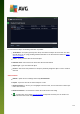User manual
Table Of Contents
- Introduction
- AVG Installation Requirements
- AVG Installation Process
- After Installation
- AVG User Interface
- AVG Components
- AVG Security Toolbar
- AVG Do Not Track
- AVG Advanced Settings
- Firewall Settings
- AVG Scanning
- AVG File Shredder
- Virus Vault
- History
- AVG Updates
- FAQ and Technical Support
141
14.7. Firewall log
This dialog is intended for an expert configuration, and we recommend that you do not change any of
the settings unless you are absolutely sure about the change!
The Logs dialog allows you to review the list of all logged Firewall actions and events with a detailed
description of relevant parameters displayed on two tabs:
Traffic Logs - This tab offers information about activities by all applications that have tried to connect
to the network. For each item, you will find information on the event time, application name,
respective log action, user name, PID, traffic direction, protocol type, numbers of the remote and local
ports, and information on the local and remote IP address.
Trusted Database Logs - Trusted database is AVG's internal database for collecting information on
certified and trusted applications that can always be allowed to communicate online. The first time a
new application tries to connect to the network (i.e. where there is no firewall rule specified for this
application yet), it is necessary to find out whether the network communication should be allowed for
the respective application. First, AVG searches the Trusted database, and if the application is listed,
it will be automatically granted access to the network. Only after that, provided there is no
information on the application available in the database, you will be asked in a stand-alone dialog
whether you want to allow the application to access network.
Control buttons
Refresh list - all logged parameters can be arranged according to the selected attribute:
chronologically (dates) or alphabetically (other columns) - just click the respective column header.
Use the Refresh list button to update the currently displayed information.
Delete logs - press to delete all entries in the chart.