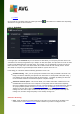User manual
Table Of Contents
- Introduction
- AVG Installation Requirements
- AVG Installation Process
- After Installation
- AVG User Interface
- AVG Components
- AVG Security Toolbar
- AVG Do Not Track
- AVG Advanced Settings
- Firewall Settings
- AVG Scanning
- AVG File Shredder
- Virus Vault
- History
- AVG Updates
- FAQ and Technical Support
127
the following information on each scan result:
Icon - The first column displays an information icon describing the status of the scan:
o No infections found, scan completed
o No infections found, scan was interrupted before completion
o Infections were found and not healed, scan completed
o Infections were found and not healed, scan was interrupted before completion
o Infections found and all were healed or removed, scan completed
o Infections found and all were healed or removed, scan was interrupted before completion
Name - The column provides the name of the respective scan. Either it is one of the two predefined
scans, or your own scheduled scan.
Start time - Gives the exact date and time the scan was launched.
End time - Gives the exact date and time the scan finished, was paused, or interrupted.
Tested objects - Provides the total number of all objects that were scanned.
Infections - Gives the number of removed/total infections found.
High / Medium / Low - The subsequent three columns give the number of high, medium and low
severity infections found respectively.
Rootkits - Provides the total number of rootkits found during the scanning.
Dialog controls
View details - Click the button to see detailed information about a selected scan (highlighted in the
chart above).
Delete results - Click the button to remove a selected scan result information from the chart.
- Use the green arrow in the upper left section of the dialog to get back to the main user interface
with the components' overview.
11.6. Scan results details
To open an overview of detailed information on a selected scan result, click the View details button accessible
in the Scan results overview dialog. You will get redirected to the same dialog interface describing in details
the information on a respective scan result. The information is divided on three tabs:
Summary - The tab gives basic information about the scan: If it was completed successfully, if any
threats were found and what happened to them.