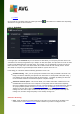User manual
Table Of Contents
- Introduction
- AVG Installation Requirements
- AVG Installation Process
- After Installation
- AVG User Interface
- AVG Components
- AVG Security Toolbar
- AVG Do Not Track
- AVG Advanced Settings
- Firewall Settings
- AVG Scanning
- AVG File Shredder
- Virus Vault
- History
- AVG Updates
- FAQ and Technical Support
126
o for Win XP: C:\Documents and Settings\All Users\Documents\
o for Windows Vista/7: C:\Users\Public\Documents\
Windows folder - C:\Windows\
Other
o System drive - the hard drive on which the operating system is installed (usually C:)
o System folder - C:\Windows\System32\
o Temporary Files folder - C:\Documents and Settings\User\Local\ (Windows XP); or C:\Users
\user\AppData\Local\Temp\ (Windows Vista/7)
o Temporary Internet Files - C:\Documents and Settings\User\Local Settings\Temporary Internet
Files\ (Windows XP); or C:\Users\user\AppData\Local\Microsoft\Windows\Temporary Internet
Files (Windows Vista/7)
Controls in the dialog
Save - Saves all changes you have performed on this tab or on any other tab on this dialog, and
switches back to the Scheduled scans overview. Therefore if you wish to configure the test
parameters on all tabs, press the button to save them only after you have specified all your
requirements.
- Use the green arrow in the upper left section of the dialog to get back to the Scheduled scans
overview.
11.5. Scan Results
The Scan results overview dialog provides a list of results of all so far performed scans. The chart provides