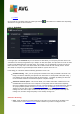User manual
Table Of Contents
- Introduction
- AVG Installation Requirements
- AVG Installation Process
- After Installation
- AVG User Interface
- AVG Components
- AVG Security Toolbar
- AVG Do Not Track
- AVG Advanced Settings
- Firewall Settings
- AVG Scanning
- AVG File Shredder
- Virus Vault
- History
- AVG Updates
- FAQ and Technical Support
125
- Use the green arrow in the upper left section of the dialog to get back to the Scheduled scans
overview.
11.4.3. Location
On the Location tab you can define whether you want to schedule scanning of the whole computer or
scanning of specific files or folders. In case you select scanning of specific files or folders, in the bottom part
of this dialog the displayed tree structure activates and you can specify the folders to be scanned (expand
items by clicking the plus node until you find the folder you wish to scan). You can select multiple folders by
checking the respective boxes. The selected folders will appear in the text field on the top of the dialog, and
the drop-down menu will keep your selected scan history for later use. Alternatively, you can enter the full path
to the desired folder manually (if you enter multiple paths, it is necessary to separate with semi-colons without
extra spaces).
Within the tree structure you can also see a branch called Special locations. Below is a list of locations that
will be scanned once the respective checkbox is marked:
Local hard drives - all hard drives of your computer
Program files
o C:\Program Files\
o in 64-bit version C:\Program Files (x86)
My Documents folder
o for Win XP: C:\Documents and Settings\Default User\My Documents\
o for Windows Vista/7: C:\Users\user\Documents\
Shared Documents