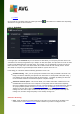User manual
Table Of Contents
- Introduction
- AVG Installation Requirements
- AVG Installation Process
- After Installation
- AVG User Interface
- AVG Components
- AVG Security Toolbar
- AVG Do Not Track
- AVG Advanced Settings
- Firewall Settings
- AVG Scanning
- AVG File Shredder
- Virus Vault
- History
- AVG Updates
- FAQ and Technical Support
124
File types for scanning - you should also decide whether you want to scan:
o All file types with the option of defining exceptions from scanning by providing a list of comma
separated file extensions that should not be scanned.
o Selected file types - you can specify that you want to scan only files that can be infected
(files that cannot get infected will not be scanned, for instance some plain text files, or some
other non-executable files), including media files (video, audio files - if you leave this box
unchecked, it will reduce the scanning time even more, because these files are often quite
large and are not too likely to be infected by a virus). Again, you can specify by extensions
which files should always be scanned.
o Optionally, you can decide you want to Scan files without extension - this option is on by
default, and it is recommended that you keep it so unless you have a real reason to change it.
Files with no extensions are rather suspicious and should be scanned at all times.
Adjust how quickly scan completes
Within this section you can further specify the desired scanning speed dependent on system resource usage.
By default, this option value is set to the user sensitive level of automatic resource usage. If you want the
scan to run faster, it will take less time but the system resources used will increase significantly during the
scan, and will slow down your other activities on the PC (this option can be used when your computer is
switched on but nobody is currently working on it). On the other hand, you can decrease the system
resources used by extending the scanning duration.
Set additional scan reports
Click the Set additional scan reports ... link to open a standalone dialog window called Scan reports where
you can tick several items to define what scan findings should be reported:
Controls in the dialog
Save - Saves all changes you have performed on this tab or on any other tab on this dialog, and
switches back to the Scheduled scans overview. Therefore if you wish to configure the test
parameters on all tabs, press the button to save them only after you have specified all your
requirements.