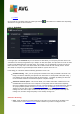User manual
Table Of Contents
- Introduction
- AVG Installation Requirements
- AVG Installation Process
- After Installation
- AVG User Interface
- AVG Components
- AVG Security Toolbar
- AVG Do Not Track
- AVG Advanced Settings
- Firewall Settings
- AVG Scanning
- AVG File Shredder
- Virus Vault
- History
- AVG Updates
- FAQ and Technical Support
121
Location
On each tab you can simply switch the "traffic light" button to deactivate the scheduled test temporarily,
and switch it on again as the need arises.
11.4.1. Schedule
In the upper part of the Schedule tab you can find the text field where you can specify the name of the scan
schedule that is currently being defined. Try to always use brief, descriptive, and apt names for scans to make
it easier to later differentiate the scan from others. For example, it is not appropriate to call the scan by the
name "New scan" or "My scan" since these names do not refer to what the scan actually checks. On the
other hand, an example of a good descriptive name would be "System area scan" etc.
In this dialog you can further define the following parameters of the scan:
Schedule running - Here, you can specify time intervals for the newly scheduled scan launch. The
timing can either be defined by the repeated scan launch after a certain period of time (Run every ...)
or by defining an exact date and time (Run at specific times), or possibly by defining an event that
the scan launch should be associated with (Run on computer startup).
Advanced schedule options - This section allows you to define under which conditions the scan
should/should not be launched if the computer is in low power mode or switched off completely.
Once the scheduled scan is launched in the time you have specified, you will be informed on this fact
via a pop-up window opened over the AVG system tray icon. A new AVG system tray icon then
appears (in full color with a flash light) informing a scheduled scan is running. Right-click on the
running scan AVG icon to open a context menu where you can decide to pause or even stop the
running scan, and also change the priority of the currently running scan.
Controls in the dialog
Save - Saves all changes you have performed on this tab or on any other tab on this dialog, and
switches back to the Scheduled scans overview. Therefore if you wish to configure the test