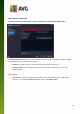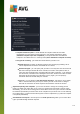User manual
Table Of Contents
- Introduction
- AVG Installation Requirements
- AVG Installation Process
- After Installation
- AVG User Interface
- AVG Components
- AVG Security Toolbar
- AVG Do Not Track
- AVG Advanced Settings
- Firewall Settings
- AVG Scanning
- AVG File Shredder
- Virus Vault
- History
- AVG Updates
- FAQ and Technical Support
107
In the Scan Options dialog, you can see three main scan configuration sections:
o Manage schedules scans - Click this option to open a new dialog with an overview of all scan
schedules. Before you define your own scans, you will only be able to see one scheduled scan
predefined by the software vendor listed in the chart. The scan is turned off, by default. To turn
it on, right-click on it and select the Enable task option from the context menu. Once the
scheduled scan is enabled, you may edit its configuration via the Edit scan schedule button.
You can also click the Add scan schedule button to create a new scan schedule of your own.
o Scan whole computer / Settings - The button is divided into two sections. Click the Scan
whole computer option to immediately launch the scanning of the entire of your computer (for
details on the scan of the whole computer please see the respective chapter called Predefined
scans / Scan whole computer). Clicking the Settings section will take you to the configuration
dialog of the whole computer scan.
o Scan specific files or folders / Settings - Again, the button is divided into two sections. Click
the Scan specific files or folders option to immediately launch the scanning of selected areas
of your computer (for details on the scan of the selected files or folders please see the
respective chapter called Predefined scans / Scan specific files or folders). Clicking the
Settings section will take you to the configuration dialog of the specific files or folders scan.
o Scan computer for rootkits / Settings - The left section of the button labeled Scan computer
for rootkits launches the immediate anti-rootkit scanning (for details on the rootkit scan please
see the respective chapter called Predefined scans / Scan computer for rootkits). Clicking the
Settings section will take you to the configuration dialog of the rootkit scan .
11.1. Predefined Scans
One of the main features of AVG Internet Security 2014 is on-demand scanning. On-demand tests are
designed to scan various parts of your computer whenever suspicion about possible virus infection arises.
Anyway, it is strongly recommended that you carry out such tests regularly even if you think that no virus can
be found on your computer.
In the AVG Internet Security 2014 you will find the following types of scan predefined by the software vendor:
11.1.1. Scan whole computer
Whole computer scan scans your entire computer for possible infections and/or potentially unwanted
programs. This test will scan all hard drives on your computer, will detect and heal any virus found, or remove
the detected infection to the Virus Vault. Scanning the whole of your computer should be scheduled on your
computer at least once a week.
Scan launch
The Whole computer scan can be launched directly from the main user interface by clicking on the Scan
now button. No further specific settings have to be configured for this type of scan; the scan will start
immediately. Within the Whole computer scan in progress dialog (see screenshot) you can watch its
progress and results. The scan can be temporarily interrupted (Pause) or canceled (Stop) if needed.