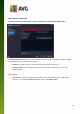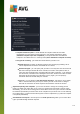User manual
Table Of Contents
- Introduction
- AVG Installation Requirements
- AVG Installation Process
- After Installation
- AVG User Interface
- AVG Components
- AVG Security Toolbar
- AVG Do Not Track
- AVG Advanced Settings
- Firewall Settings
- AVG Scanning
- AVG File Shredder
- Virus Vault
- History
- AVG Updates
- FAQ and Technical Support
106
11. AVG Scanning
By default, AVG Internet Security 2014 does not run any scans, as after the initial one (that you will be
invited to launch), you should be perfectly protected by the resident components of AVG Internet Security
2014 that are always on guard, and do no let any malicious code get into your computer. Of course, you can
schedule a scan to run at regular intervals, or manually launch a scan according to your needs any time.
The AVG scanning interface is accessible from the main user interface via the button graphically divided into
two sections:
Scan now - Press the button to link to launch the Whole Computer Scan immediately, and watch its
progress and results in the automatically opened Reports window:
Options - Select this button (graphically displayed as three horizontal lines in a green field) to open
the Scan Options dialog where you can manage scheduled scans and edit parameters of the Whole
Computer Scan / Scan of Specific Files or Folders: