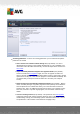User manual
Table Of Contents
- Introduction
- AVG Installation Requirements
- AVG Installation Process
- After Installation
- AVG User Interface
- AVG Components
- My Apps
- AVG Security Toolbar
- AVG Do Not Track
- AVG Advanced Settings
- Firewall Settings
- AVG Scanning
- AVG Updates
- Event History
- FAQ and Technical Support
A V G Internet Security 201 2 © 2012 C opyright A V G Technologies C Z, s.r.o. A ll rights res erved. 16 9
audio files - if you leave this box unchecked, it will reduce the scanning time
even more, because these files are often quite large and are not likely to be
infected by a virus). Again, you can specify by extensions which files should
always be scanned.
Optionally, you can decide to Scan files without extension - this option is on by
default, and it is recommended that you keep it so unless you have a real reason
to change it. Files with no extensions are rather suspicious and should be
scanned at all times.
Scan process priority - you can use the slider to change the scanning process priority. By
default, this option value is set to the user sensitive level of automatic resource usage.
Alternatively, you can run the scanning process slower which means the system resources
load will be minimized (useful when you need to work on the computer but you do not care
so much how long the scanning takes), or faster with increased system resources
requirements (e.g. when the computer is temporarily unattended).
Set additional scan reports - the link opens a new Scan Reports dialog where you can
select what types of potential findings should be reported:
Warning: These scan settings are identical to the parameters for a newly defined scan - as
described in the AVG Scanning / Scan scheduling/ How to Scan chapter. Should you decide to
change the default configuration of the Scan specific files or folders you can then save your new
setting as the default configuration to be used for all further scans of specific files or folders. Also,
this configuration will be used as a template for all of your newly scheduled scans (all customized
scans are based on the current configuration of the Scan of selected files or folders).
12.3. Scanning in Windows Explorer
Besides the pre-defined scans launched for the entire computer or its selected areas, AVG Internet
Security 2012 also offers the option of quick scanning of a specific object directly in the Windows
Explorer environment. If you want to open an unknown file and you cannot be sure of its content,
you may want to have it checked on demand. Follow these steps: