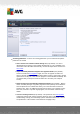User manual
Table Of Contents
- Introduction
- AVG Installation Requirements
- AVG Installation Process
- After Installation
- AVG User Interface
- AVG Components
- My Apps
- AVG Security Toolbar
- AVG Do Not Track
- AVG Advanced Settings
- Firewall Settings
- AVG Scanning
- AVG Updates
- Event History
- FAQ and Technical Support
A V G Internet Security 201 2 © 2012 C opyright A V G Technologies C Z, s.r.o. A ll rights res erved. 16 6
Scan launch
The Scan of specific files or folders can be launched directly from the scanning interface by
clicking on the scan's icon. A new dialog called Select specific files or folders for scanning
opens. In the tree structure of your computer select those folders you want to scan. The path to
each selected folder will be generated automatically and appear in the text box in the upper part of
this dialog.
There is also the option of having a specific folder scanned while all its subfolders are excluded from
this scan; to do that write a minus sign "-" in front of the automatically generated path (see
screenshot). To exclude the entire folder from scanning use the "!" parameter.
Finally, to launch the scan, press the Start scan button; the scanning process itself is basically
identical to the Whole computer scan.
Scan configuration editing
You have the option of editing the predefined default settings for the Scan of specific files or
folders. Press the Change scan settings link to get to the Change scan settings for Scan of
specific files or folders dialog. It is recommended that you keep the default settings unless
you have a valid reason to change them!