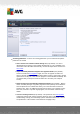User manual
Table Of Contents
- Introduction
- AVG Installation Requirements
- AVG Installation Process
- After Installation
- AVG User Interface
- AVG Components
- My Apps
- AVG Security Toolbar
- AVG Do Not Track
- AVG Advanced Settings
- Firewall Settings
- AVG Scanning
- AVG Updates
- Event History
- FAQ and Technical Support
A V G Internet Security 201 2 © 2012 C opyright A V G Technologies C Z, s.r.o. A ll rights res erved. 16 1
Scan history - displays the Scan results overview dialog with the entire history of scanning
View Virus Vault - opens a new window with the Virus Vault - a space where detected
infections are quarantined
12.2. Predefined Scans
One of the main features of AVG Internet Security 2012 is on-demand scanning. On-demand tests
are designed to scan various parts of your computer whenever suspicion about possible virus
infection arises. Anyway, it is strongly recommended that you carry out such tests regularly even if
you think that no virus can be found on your computer.
In the AVG Internet Security 2012 you will find the following types of scan predefined by the
software vendor:
12.2.1. Whole Computer Scan
Whole Computer scan - scans your entire computer for possible infections and/or potentially
unwanted programs. This test will scan all hard drives on your computer, will detect and heal any
virus found, or remove the detected infection to the Virus Vault. Scanning the whole of your computer
should be scheduled on a workstation at least once a week.
Scan launch
The Whole Computer scan can be launched directly from the scanning interface by clicking on the
scan's icon. No further specific settings have to be configured for this type of scan; the scan will
start immediately within the Scan is running dialog (see screenshot). The scan can be temporarily
interrupted (Pause) or canceled (Stop) if needed.