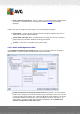User manual
Table Of Contents
- Introduction
- AVG Installation Requirements
- AVG Installation Process
- After Installation
- AVG User Interface
- AVG Components
- My Apps
- AVG Security Toolbar
- AVG Do Not Track
- AVG Advanced Settings
- Firewall Settings
- AVG Scanning
- AVG Updates
- Event History
- FAQ and Technical Support
A V G Internet Security 201 2 © 2012 C opyright A V G Technologies C Z, s.r.o. A ll rights res erved. 14 9
Refresh list - all logged parameters can be arranged according to the selected attribute:
chronologically (dates) or alphabetically (other columns) - just click the respective column
header. Use the Refresh list button to update the currently displayed information.
Delete logs - press to delete all entries in the chart.
11.6. Profiles
In the Profiles' settings dialog you can find a list of all profiles available:
System profiles (Allow all, Block all) cannot be edited. However, all custom profiles (Directly
connected to the Internet, Computer within domain, Small home or office network) can then be
edited right in this dialog using the following control buttons:
Activate profile - this button sets the selected profile as active, which means the selected
profile configuration will be used by the Firewall to control the network traffic.
Duplicate profile - creates an identical copy of the selected profile; later you can edit and
rename the copy to create a new profile based on the duplicated original one.
Rename profile - allows you to define a new name for a selected profile.
Delete profile - deletes the selected profile from the list.
Toggle Trusted Database - for the selected profile you can decide to use the Trusted
Database information (Trusted Database is AVG's internal database for collecting data on
trusted and certified applications that can always be allowed to communicate online.).