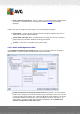User manual
Table Of Contents
- Introduction
- AVG Installation Requirements
- AVG Installation Process
- After Installation
- AVG User Interface
- AVG Components
- My Apps
- AVG Security Toolbar
- AVG Do Not Track
- AVG Advanced Settings
- Firewall Settings
- AVG Scanning
- AVG Updates
- Event History
- FAQ and Technical Support
A V G Internet Security 201 2 © 2012 C opyright A V G Technologies C Z, s.r.o. A ll rights res erved. 14 2
For this situation, within the above dialog you can select components that may be in an error state (
or switched off) and you do not wish to receive information about it. The same option (Ignore
component state) is also available for specific components directly from the components overview in
the AVG main window.
10.16. Advisor - Known Networks
The AVG Advisor includes a feature that monitors networks you connect to, and if a new network is
found (with an already used network name, which can lead to confusion) it will notify you and
recommend that you check the network's safety. If you decide that the new network is safe to
connect to, you can also save it to this list (Via the link provided in the AVG Advisor tray notification
that slides over the system tray once an unknown network is detected. For details please see
chapter on AVG Advisor). AVG Advisor will then remember the unique attributes of the network
(specifically the MAC address), and will not display the notification next time. Each network that you
connect to will be automatically considered the known network, and added to the list. You can
delete individual entries by pressing the Remove button; the respective network will then be
considered unknown and potentially unsafe again.
In this dialog window, you can check which networks are considered to be known:
Note: The known networks feature within AVG Advisor is not supported at Windows XP 64-bit.