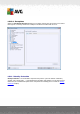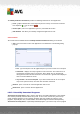User manual
Table Of Contents
- Introduction
- AVG Installation Requirements
- AVG Installation Process
- After Installation
- AVG User Interface
- AVG Components
- My Apps
- AVG Security Toolbar
- AVG Do Not Track
- AVG Advanced Settings
- Firewall Settings
- AVG Scanning
- AVG Updates
- Event History
- FAQ and Technical Support
A V G Internet Security 201 2 © 2012 C opyright A V G Technologies C Z, s.r.o. A ll rights res erved. 13 4
You can also assign specific items to optionally activate more Identity Protection functionality:
Prompt to save your work before removal - (on by default) - keep this item checked if
you wish to be warned before the application detected as possible malware gets removed to
quarantine. If you are currently working with the application, your project might be lost and
you need to save it first. By default, this item is on and we strongly recommend that you
keep it so.
Show progress of threat removal - (on by default) - with this item on, once potential
malware is detected, a new dialog opens to display the progress of the malware being
removed to quarantine.
Show final threat removal details - (on by default) - with this item on, Identity Protection
displays detailed information on each object moved to quarantine (severity level, location,
etc.).
10.11.2. Allowed List
If within the Identity Protection settings dialog you decided to keep the Automatically quarantine
detected threats item unchecked, every time potentially dangerous malware is detected, you will be
asked whether it should be removed. If you then define the suspicious application (detected based
on its behavior) as safe, and you confirm it should be kept on your computer, the application will be
added to so-called Identity Protection Allowed list, and it will not be reported as potentially
dangerous again: