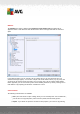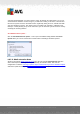User manual
Table Of Contents
- Introduction
- AVG Installation Requirements
- AVG Installation Process
- After Installation
- AVG User Interface
- AVG Components
- My Apps
- AVG Security Toolbar
- AVG Do Not Track
- AVG Advanced Settings
- Firewall Settings
- AVG Scanning
- AVG Updates
- Event History
- FAQ and Technical Support
A V G Internet Security 201 2 © 2012 C opyright A V G Technologies C Z, s.r.o. A ll rights res erved. 10 9
additional measure that increases your computer security even more, however it may block
legal programs, and is therefore switched off by default.
Scan for Tracking Cookies (off by default) - this parameter of the Anti-Spyware
component stipulates that cookies should be detected; (HTTP cookies are used for
authenticating, tracking, and maintaining specific information about users, such as site
preferences or the contents of their electronic shopping carts)
Scan inside archives (off by default) - this parameter stipulates that scanning should
check all files stored inside archives, e.g. ZIP, RAR, ...
Use Heuristics (on by default) - heuristic analysis (dynamic emulation of the scanned
object’s instructions in a virtual computer environment) will be one of the methods used for
virus detection during scanning;
Scan system environment (on by default) - scanning will also check the system areas of
your computer.
Enable thorough scanning (off by default) - in specific situations (suspicions about your
computer being infected) you may check this option to activate the most thorough scanning
algorithms that will scan even those areas of your computer that rarely get infected, just to
be absolutely sure. Remember though that this method is rather time-consuming.
Scan for rootkits (on by default) - Anti-Rootkit scan searches your computer for possible
rootkits, i.e. programs and technologies that can cover malware activity in your computer. If
a rootkit is detected, this does not necessarily mean your computer is infected. In some
cases, specific drivers or sections of regular applications may be misleadingly detected as
rootkits.
You should also decide whether you want to scan
All file types with the option of defining exceptions from scanning by providing a list of
comma separated (after being saved, the commas change into semicolons) file extensions
that should not be scanned;
Selected file types - you can specify that you want to scan only files that can be infected (
files that cannot get infected will not be scanned, for instance some plain text files, or
some other non-executable files), including media files (video, audio files - if you leave this
box unchecked, it will reduce the scanning time even more, because these files are often
quite large and are not likely to be infected by a virus). Again, you can specify by
extensions which files should always be scanned.
Optionally, you can decide you want to Scan files without extension - this option is on by
default, and it is recommended that you keep it so unless you have a real reason to change
it. Files with no extensions are rather suspicious and should be scanned at all times.
Adjust how quickly scan completes
Within the Adjust how quickly scan completes section you can further specify the desired