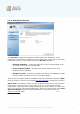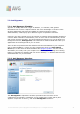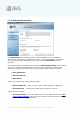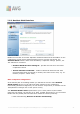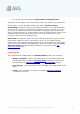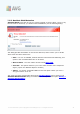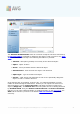User manual
A V G 9.0 File Server © 201 0 C opyright A V G Technologies C Z, s.r.o. A ll rights reserved. 38
o
or only after the user's approval (Ask me before removing threats)
This choice has no impact on the security level, and it only reflects your preferences.
In both cases, you can still select whether you want to Remove cookies
automatically. In specific cases you can switch this option on to achieve maximum
security levels, however it is switched off by default. (cookies = parcels of text sent
by a server to a web browser and then sent back unchanged by the browser each
time it accesses that server. HTTP cookies are used for authenticating, tracking, and
maintaining specific information about users, such as site preferences or the
contents of their electronic shopping carts).
Please note: The software vendor has set up all AVG components to give optimum
performance. Unless you have a real reason to do so, do not change the AVG
configuration. Any changes to settings should only be performed by an experienced
user. If you need to change AVG configuration, select the system menu item Tools /
Advanced settings and edit the AVG configuration in the newly opened AVG
Advanced Settings dialog.
Control buttons
The control buttons available within the Resident Shield interface are as follows:
· Manage exceptions - opens a new dialog where you can define folders/files
that should be left out from the Resident Shield scanning (for more info on
this dialog read the Directory Excludes and/or Excluded Files chapter).
· Save changes - press this button to save and apply any changes made in this
dialog
· Cancel - press this button to return to the default AVG user interface
(components overview)