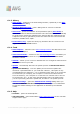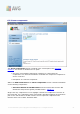User manual
A V G 9.0 File Server © 201 0 C opyright A V G Technologies C Z, s.r.o. A ll rights reserved. 21
indicates the AVG current status - details >>
6.1. System Menu
The System menu is the standard navigation used in all Windows applications. It is
located horizontally in the very top part of the AVG 9.0 File Server main window. Use
the system menu to access specific AVG components, feature, and services.
The system menu is divided into five main sections:
6.1.1. File
· Exit - closes the AVG 9.0 File Server's user interface. However, the AVG
application will continue running in the background and your computer will still
be protected!
6.1.2. Components
The Components item of the system menu includes links to all installed AVG
components, opening their default dialog page in the user interface:
· System overview - switch to the default user interface dialog with the
overview of all installed components and their status
· Server components - switch to the default user interface dialog with the
overview of all server components and their status
· Anti-Virus - opens the default page of the Anti-Virus component
· Anti-Rootkit - opens the default page of the Anti-Rootkit component
· Anti-Spyware - opens the default page of the Anti-Spyware component
· Remote Administration - opens the default page of the Remote
Administration component (this component connects you AVG to the AVG
Remote Administration, allowing your network administrator to trigger some
application actions remotely). The Remote Administration component will only
appear if you have chosen to install it Components Selection step of the
Installation Process).
· SharePoint - opens the default page of the Document Scanner for MS
SharePoint server component
· License - opens the default page of the License component
· Resident Shield - opens the default page of the Resident Shield component
· Update Manager - opens the default page of the Update Manager
component