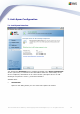User manual
AVG 9.0 Email Server Edition © 2009 Copyright AVG Technologies CZ, s.r.o. All rights reserved. 45
In this dialog you can also select more or less aggressive scoring measures. The Anti-
Spam filter assigns each message a score (i.e. how similar the message content is to
SPAM) based on several dynamic scanning techniques. You can adjust the Mark
message as spam if the score is greater or equal to setting by either typing the
value (0 to 100) or by moving the slider left or right (using the slider, the range of
values is limited to 50-90).
Generally we recommended setting the threshold between 50-90, or if you are really
unsure, to 90. Here is a general review of the scoring threshold:
· Value 90-99 - Most incoming e-mail messages will be delivered normally (without
being marked as spam). The most easily identified spam will be filtered out, but a
significant amount of spam may still be allowed through.
· Value 80-89 - E-mail messages likely to be spam will be filtered out. Some non-
spam messages may be incorrectly filtered as well.
· Value 60-79 - Considered as a quite aggressive configuration. E-mail messages
that are possibly spam will be filtered out. Non-spam messages are likely to be
caught as well.
· Value 1-59 - Very aggressive configuration. Non-spam e-mail messages are as
likely to be caught as real spam messages. This threshold range is not
recommended for normal use.
· Value 0 - In this mode, you will only receive e-mail messages from senders in
your Whitelist. Any other e-mail messages will be considered as spam. This
threshold range is not recommended for normal use.
You can further define how the detected spam e-mail messages should be treated:
· Modify subject for messages marked as spam - tick this check box if you
would like all messages detected as spam to be marked with a specific word or
character in the e-mail subject field; the desired text can be typed in the
activated text field.
Train Anti-Spam button opens the Anti-Spam training wizard described in details in
the next chapter.
7.3.1. Anti-Spam Training Wizard
The first dialog of the Anti-Spam Training Wizard asks you to select the source of
e-mail messages you want to use for training. Usually, you will want to use either e-
mails that have been incorrectly marked as SPAM, or spam messages that have not
been recognized.