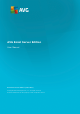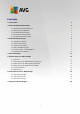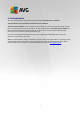User manual
Table Of Contents
8
For most users, it is highly recommended to keep to the Express Install that installs AVG in fully automatic
mode with settings predefined by the program vendor. This configuration provides maximum security combined
with the optimal use of resources. In the future, if the need arises to change the configuration, you will always
have the possibility to do so directly in the AVG application.
Custom Install should only be used by experienced users who have a valid reason to install AVG with non-
standard settings. E.g. to fit specific system requirements.
Upon selecting the Custom Install, the Destination folder section appears in the lower part of the dialog. It
allows you to specify the location where AVG should be installed. By default, AVG will be installed to the
program files folder located on drive C:. If you want to change this location, use the Browse button to display
the drive structure, and select the respective folder.
3.5. Custom Install - Custom Options
The Component selection section displays an overview of all AVG components that can be installed. If the
default settings do not suit you, you can remove/add specific components.
However, you can only select from components that are included in your purchased AVG edition. Only
those components will be offered to be installed within the Component Selection dialog!
Remote Admin - if you intend to connect AVG to an AVG DataCenter (AVG Network Editions), then
you need to select this option.
Additional installed languages - you can define which language(s) AVG should be installed in. Check
the Additional installed languages item and then select the desired languages from the respective
menu.