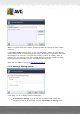User manual
Table Of Contents
A V G Email Server Edition 20 12 © 2012 C opyright A V G Technologies C Z, s.r.o. A ll rights reserved. 41
Use filter - For more advanced filtering, select the Use filter option. You can fill in a word (
name), part of a word, or phrase to be searched for in the e-mail subject and/or the sender's
field. All messages matching exactly the entered criteria will be used for the training,
without further prompting. When you fill in both text fields, addresses that match just one of
the two conditions will be used, too!
Ask for each message - If you are unsure about the messages contained in the folder, and
you want the wizard to ask you about every single message (so that you can determine
whether to use it for training or not), select the Ask for each message option.
When the appropriate option has been selected, click Next. The following dialog will be informative
only, telling you that the wizard is ready to process the messages. To start training, click the Next
button again. Training will then start according to previously selected conditions.
7.4. Performance
The Engine performance settings dialog (linked to via the Performance item of the left navigation)
offers the Anti-Spam component performance settings. Move the slider left or right to change the
level of scanning performance ranging between Low memory / High performance modes.
Low memory - during the scanning process to identify spam, no rules will be used.
Only training data will be used for identification. This mode is not recommended
for common use, unless the computer hardware is really poor.
High performance - this mode will consume large amount of memory. During the