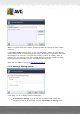User manual
Table Of Contents
A V G Email Server Edition 20 12 © 2012 C opyright A V G Technologies C Z, s.r.o. A ll rights reserved. 39
Folder with EML files - if you use any other e-mail program, you should first save the
messages to a specific folder (in .eml format), or make sure that you know the location of
your e-mail client message folders. Then select Folder with EML files, which will enable you
to locate the desired folder in the next step
For faster and easier training process, it is a good idea to sort the e-mails in the folders beforehand,
so that the folder you will use for training contains only the training messages (either wanted, or
unwanted). However, it is not necessary, as you will be able to filter the e-mails later on.
Select the appropriate option and click Next to continue the wizard.
7.3.2. Select Folder with Messages
Dialog displayed in this step depends on your previous selection.
Folders with EML files
In this dialog, please select the folder with the messages you want to use for training. Press the
Add folder button to locate the folder with the .eml files (saved e-mail messages). The selected
folder will then be displayed in the dialog.
In the Folders contain drop-down menu, set one of the two options - whether the selected folder
contains wanted (HAM), or unsolicited (SPAM) messages. Please note that you will be able to filter
the messages in the next step, so the folder does not have to contain only training e-mails. You can
also remove unwanted selected folders from the list by clicking the Remove folder button.
When done, click Next and proceed to Message filtering options.
Specific e-mail client
Once you confirm one of the options, new dialog will appear.