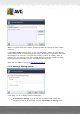User manual
Table Of Contents
A V G Email Server Edition 20 12 © 2012 C opyright A V G Technologies C Z, s.r.o. A ll rights reserved. 38
Value 60-79 - Considered as a quite aggressive configuration. E-mail messages that are
possibly spam will be filtered out. Non-spam messages are likely to be caught as well.
Value 50-59 - Very aggressive configuration. Non-spam e-mail messages are as likely to be
caught as real spam messages. This threshold range is not recommended for normal use.
You can further define how the detected spam e-mail messages should be treated:
Modify subject for messages marked as spam - tick this check box if you would like all
messages detected as spam to be marked with a specific word or character in the e-mail
subject field; the desired text can be typed in the activated text field.
Ask before reporting wrong detection - provided that during the installation process you
agreed to participate in the Product Improvement Programme - this programme helps us to
collect up-to-date information on the latest threats from all participants worldwide, and in
return we can improve protection for everyone - i.e. you allowed reporting of detected threats
to AVG. The reporting is taken care of automatically. However, you may mark this check box
to confirm you want to be asked before any detected spam gets reported to AVG to make
sure the message should really be classified as spam.
Train Anti-Spam button opens the Anti-Spam training wizard described in details in the next
chapter.
7.3.1. Anti-Spam Training Wizard
The first dialog of the Anti-Spam Training Wizard asks you to select the source of e-mail
messages you want to use for training. Usually, you will want to use either e-mails that have been
incorrectly marked as SPAM, or spam messages that have not been recognized.
There are the following options to choose from:
A specific e-mail client - if you use one of the listed e-mail clients (MS Outlook, Outlook
Express, The Bat!, Mozilla Thunderbird), simply select the respective option