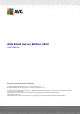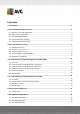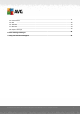User manual
Table Of Contents
A V G Email Server Edition 20 12 © 2012 C opyright A V G Technologies C Z, s.r.o. A ll rights reserved. 10
3.4. Custom Install - Custom Options
The Destination folder dialog allows you to specify the location where AVG should be installed. By
default, AVG will be installed to the program files folder located on drive C:. If you want to change
this location, use the Browse button to display the drive structure, and select the respective folder.
The Component selection section displays an overview of all AVG components that can be
installed. If the default settings do not suit you, you can remove/add specific components.
However, you can only select from components that are included in your purchased AVG
edition. Only those components will be offered to be installed within the Component
Selection dialog!
AVG Remote Admin Client - if you intend to connect AVG to an AVG DataCenter (AVG
Network Editions), then you need to select this option.
Settings Manager - a tool suitable mainly for network administrators that allows you to copy,
edit and distribute AVG configuration. The configuration can be saved to a portable device
(USB flash drive etc.) and then applied manually or any other way to chosen stations.
Additional Installed Languages - you can define which language(s) AVG should be installed
in. Check the Additional installed languages item and then select the desired languages
from the respective menu.
Basic overview of the individual server components (Server Addins):
Anti-Spam Server for MS Exchange
Checks all incoming e-mail messages and marks unwanted e-mails as SPAM. It uses several
analyzing methods to process each e-mail message, offering maximum possible protection