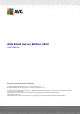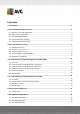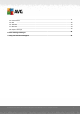AVG Email Server Edition 2012 User Manual Document revision 2012.05 (2/28/2012) C opyright AVG Technologies C Z, s.r.o. All rights reserved. All other trademarks are the property of their respective owners. This product uses RSA Data Security, Inc. MD5 Message-Digest Algorithm, C opyright (C ) 1991-1992, RSA Data Security, Inc. C reated 1991. This product uses code from C -SaC zech library, C opyright (c) 1996-2001 Jaromir Dolecek (dolecek@ics.muni.cz).
Contents ........................................................................................................................ 4 1. Introduction ........................................................................................................................ 5 2. AVG Installation Requirements 5 2.1 Operation.......................................................................................................... Systems Supported ....................................................................
.......................................................................................................... 41 7.4 Performance .......................................................................................................... 42 7.5 RBL 7.6 Whitelist.......................................................................................................... 43 7.7 Blacklist.......................................................................................................... 44 ......................
1. Introduction This user manual provides comprehensive documentation for AVG Email Server Edition 2012. Congratulations on your purchase of AVG Email Server Edition 2012! AVG Email Server Edition 2012 is one of a range of award winning AVG products designed to provide you with peace of mind and total security for your server.
2. AVG Installation Requirements 2.1. Operation Systems Supported AVG Email Server Edition 2012 is intended to protect e-mail servers running under the following operating systems: Windows 2008 Server Edition (x86 and x64) Windows 2003 Server (x86, x64) SP1 2.2. Email Servers Supported The following e-mail servers are supported: MS Exchange 2003 Server version MS Exchange 2007 Server version MS Exchange 2010 Server version Kerio MailServer – version 6.7.2 and higher 2.3.
correct program from the list of installed software (or you can do this maybe even easier via menu Start/All Programs/AVG/Uninstall AVG). If you have previously used the AVG 8.x or older version, do not forget to uninstall also individual server plug-ins. Note: It will be necessary to restart the store service during the uninstallation process. Exchange plug-in - run setupes.exe with the /uninstall parameter from the folder where the plug-in was installed. e.g. C:\AVG4ES2K\setupes.
3. AVG Installation Process To install AVG on your computer, you need to get the latest installation file. You can use the installation file from the CD that is a part of your box edition but this file might be out-of-date. Therefore we recommended getting the latest installation file online. You can download the file from the AVG website (at http://www.avg.
3.2. Activate Your License In the Activate your License dialog you have to fill in your license number. Enter your license number into the License Number text field. The license number will be in the confirmation e-mail that you received after purchasing your AVG on-line. You must type in the number exactly as shown. If the digital form of the license number is available (in the email), it is recommended to use the copy and paste method to insert it.
3.3. Select Installation Type The Select type of Installation dialog offers the choice of two installation options: Quick Install and Custom Install. For most users, it is highly recommended to keep to the Quick Install that installs AVG in fully automatic mode with settings predefined by the program vendor. This configuration provides maximum security combined with the optimal use of resources.
3.4. Custom Install - Custom Options The Destination folder dialog allows you to specify the location where AVG should be installed. By default, AVG will be installed to the program files folder located on drive C:. If you want to change this location, use the Browse button to display the drive structure, and select the respective folder. The Component selection section displays an overview of all AVG components that can be installed.
against unwanted e-mail messages. E-mail Scanner for MS Exchange (routing Transport Agent) Checks all incoming, outgoing and internal e-mail messages going through the MS Exchange HUB role. Available for MS Exchange 2007/2010 and can be installed for HUB role only. E-mail Scanner for MS Exchange (SMTP Transport Agent) Checks all e-mail messages coming through the MS Exchange SMTP interface. Available for MS Exchange 2007/2010 only and can be installed for both EDGE and HUB roles.
3.5. Installation Completion If you selected the Remote Administration Component module during module selection, then the final screen will allow you to define the connection string for connecting to your AVG DataCenter. This dialog also allows you to decide whether you want to participate in the Product Improvement Program that collects anonymous information on detected threats in order to increase the overall Internet security level.
4. E-mail Scanner for MS Exchange Server 2007/2010 4.1. Overview The AVG for MS Exchange Server 2007/2010 configuration options are fully integrated within the AVG Email Server Edition 2012 as server components. Basic overview of the individual server components: Anti-Spam - Anti-Spam Server for MS Exchange Checks all incoming e-mail messages and marks unwanted e-mails as SPAM.
EMS (SMTP) - E-mail Scanner for MS Exchange (SMTP Transport Agent) Checks all e-mail messages coming through the MS Exchange SMTP interface. Available for MS Exchange 2007/2010 only and can be installed for both EDGE and HUB roles. EMS (VSAPI) - E-mail Scanner for MS Exchange (VSAPI) Checks all e-mail messages stored in user mailboxes. If any viruses are detected, they are moved to the Virus Vault, or completely removed.
Here you can check messages divided into several tabs according to their severity. See configuration of individual components for amending the severity and reporting. By default there are displayed only results for the last two days. You can change the displayed period by amending the following options: o Show last - insert preferred days and hours. o Show selection - choose a custom time and date interval. o Show all - Displays results for the whole time period.
4.2. E-mail Scanner for MS Exchange (routing TA) To open the settings of E-mail Scanner for MS Exchange (routing transport agent), select the Settings button from the interface of the component. From the Server components list select the E-mail Scanner for MS Exchange (routing TA) item: The Basic Settings section contains the following options: Enable component - uncheck to disable the whole component. Language - select preferred component language.
the presence of potentially unwanted programs and spyware. Report enhanced set of Potentially Unwanted Programs - check to detect extended package of spyware: programs that are perfectly ok and harmless when acquired from the manufacturer directly, but can be misused for malicious purposes later, or programs that always harmless but might be unwanted (various toolbars etc.).
4.4. E-mail Scanner for MS Exchange (VSAPI) This item contains settings of the E-mail Scanner for MS Exchange (VSAPI). The Basic Settings section contains the following options: Enable component - uncheck to disable the whole component. Language - select preferred component language. The Logging settings section: Log file size - choose a preferred size of the log file. Default value: 100 MB. The Scan settings section: Background Scan - you can enable or disable the background scanning process here.
searching for the not examined objects runs in parallel. A specific low priority thread is used for each database, which guarantees other tasks (e.g. email messages storage in the Microsoft Exchange database) are always carried out preferentially. Proactive Scan (incoming messages) You can enable or disable the proactive scanning function of VSAPI 2.0/2.5 here. This scanning occurs when an item is delivered to a folder, but a request has not been made by a client.
Report enhanced set of Potentially Unwanted Programs - check to detect extended package of spyware: programs that are perfectly ok and harmless when acquired from the manufacturer directly, but can be misused for malicious purposes later, or programs that always harmless but might be unwanted (various toolbars etc.). This is an additional measure that increases your computer security and comfort even more, however it can possibly block legal programs, and is therefore switched off by default.
4.5. Detection Actions In the Detection actions sub-item you can choose automatic actions that should take place during the scanning process. The actions are available for the following items: Infections PUP (Potentially Unwanted Programs) Warnings Information Use the roll-down menu to choose an action for each item: None - no action will be taken. Move to Vault - the given threat will be moved to Virus Vault. Remove - the given threat will be removed.
Note: The last mentioned feature is not available for E-mail Scanner for MS Exchange VSAPI. 4.6. Mail Filtering In the Mail Filtering sub-item you can choose which attachments should be automatically removed, if any. The following options are available: Remove attachments - check this box to enable the feature. Remove all executable files - removes all executables. Remove all documents - removes all document files.
5. E-mail Scanner for MS Exchange Server 2003 5.1. Overview The E-mail Scanner for MS Exchange Server 2003 configuration options are fully integrated within the AVG Email Server Edition 2012 as a server component. The server components include the following: Basic overview of the individual server components: Anti-Spam - Anti-Spam Server for MS Exchange Checks all incoming e-mail messages and marks unwanted e-mails as SPAM.
Click a required component icon to open its interface. The Anti-Spam component has its own unique screen described in a separate chapter. The E-mail Scanner for MS Exchange (VSAPI) interface features the following control buttons and links: Scan Results Opens a new dialog where you can review scan results: A V G E mail Server E dition 2 0 1 2 © 2 0 1 2 C opyright A V G T ec hnologies C Z, s .r.o. A ll rights res erved.
Here you can check messages divided into several tabs according to their severity. See configuration of individual components for amending the severity and reporting. By default there are displayed only results for the last two days. You can change the displayed period by amending the following options: o Show last - insert preferred days and hours. o Show selection - choose a custom time and date interval. o Show all - Displays results for the whole time period.
5.2. E-mail Scanner for MS Exchange (VSAPI) This item contains settings of the E-mail Scanner for MS Exchange (VSAPI). The Basic Settings section contains the following options: Enable component - uncheck to disable the whole component. Language - select preferred component language. The Logging settings section: Log file size - choose a preferred size of the log file. Default value: 100 MB. The Scan settings section: Background Scan – you can enable or disable the background scanning process here.
searching for the not examined objects runs in parallel. A specific low priority thread is used for each database, which guarantees other tasks (e.g. email messages storage in the Microsoft Exchange database) are always carried out preferentially. Proactive Scan (incoming messages) You can enable or disable the proactive scanning function of VSAPI 2.0/2.5 here. This scanning occurs when an item is delivered to a folder, but a request has not been made by a client.
always keep the previous box checked. Scan inside archives - check this option to let the scanner look also inside archived files (zip, rar, etc.) The E-mail attachments reporting section allows you to choose which items should be reported during scanning. The default configuration can be easily amended in the Detection actions section, part Information (see below).
5.3. Detection Actions In the Detection actions sub-item you can choose automatic actions that should take place during the scanning process. The actions are available for the following items: Infections PUP (Potentially Unwanted Programs) Warnings Information Use the roll-down menu to choose an action for each item: None - no action will be taken. Move to Vault - the given threat will be moved to Virus Vault. Remove - the given threat will be removed.
5.4. Mail Filtering In the Mail Filtering sub-item you can choose which attachments should be automatically removed, if any. The following options are available: Remove attachments - check this box to enable the feature. Remove all executable files - removes all executables. Remove all documents - removes all document files. Remove files with these comma separated extensions - fill the box with file extensions you wish to automatically remove. Separate the extensions with comma.
6. AVG for Kerio MailServer 6.1. Configuration The anti-virus protection mechanism is integrated directly into the Kerio MailServer application. In order to activate e-mail protection of Kerio MailServer by the AVG scanning engine, launch the Kerio Administration Console application.
In the following section you can specify what to do with an infected or filtered message: If a virus is found in a message This frame specifies the action to be carried out when a virus is detected in a message, or when a message is filtered by an attachment filter: o Discard the message – when selected, the infected or filtered message will be deleted.
a virus was detected (i.e. the message will be delivered without any attachment or rejected). This option is safe, but sending password protected archives will be virtually impossible. 6.1.2. Attachment Filter In the Attachment Filter menu there is a list of various attachment definitions: You can enable/disable filtering of mail attachments by selecting the Enable attachment filter checkbox.
In the list of extensions, each item has four fields: Type – specification of the kind of attachment determined by the extension given in the Content field. Possible types are File name or MIME type. You can select the respective box in this field to include/exclude the item from attachment filtering. Content – an extension to be filtered can be specified here. You can use operation system wildcards here (for example the string ‘*.doc.*’ stands for any file with the .
7. Anti-Spam Configuration 7.1. Anti-Spam Principles Spam refers to unsolicited e-mail, mostly advertising a product or service that is mass mailed to a huge number of e-mail addresses at a time, filling recipients’ mail boxes. Spam does not refer to legitimate commercial e-mail for which consumers have given their consent. Spam is not only annoying, but also can often be a source of scams, viruses or offensive content. Anti-Spam checks all incoming e-mail messages and marks unwanted e-mails as SPAM.
Here you can check messages detected either as a SPAM (unwanted messages) or a Phishing attempt (an effort to steal your personal data, banking details, identity etc.). By default there are displayed only results for the last two days. You can change the displayed period by amending the following options: o Show last - insert preferred days and hours. o Show selection - choose a custom time and date interval. o Show all - Displays results for the whole time period.
The working buttons are as follows: Settings - use this button to open Anti-Spam settings. Back - press this button to return to the Server components overview. 7.3. Anti-Spam Settings In the Anti-Spam basic settings dialog you can check the Turn on Anti-Spam protection checkbox to allow/forbid the anti-spam scanning of e-mail communication. In this dialog you can also select more or less aggressive scoring measures. The Anti-Spam filter assigns each message a score (i.e.
Value 60-79 - Considered as a quite aggressive configuration. E-mail messages that are possibly spam will be filtered out. Non-spam messages are likely to be caught as well. Value 50-59 - Very aggressive configuration. Non-spam e-mail messages are as likely to be caught as real spam messages. This threshold range is not recommended for normal use.
Folder with EML files - if you use any other e-mail program, you should first save the messages to a specific folder (in .eml format), or make sure that you know the location of your e-mail client message folders.
Note: In case of Microsoft Office Outlook , you will be prompted to select the MS Office Outlook profile first. In the Folders contain drop-down menu, set one of the two options - whether the selected folder contains wanted (HAM), or unsolicited (SPAM) messages. Please note that you will be able to filter the messages in the next step, so the folder does not have to contain only training e-mails. A navigation tree of the selected e-mail client is already displayed in the main section of the dialog.
Use filter - For more advanced filtering, select the Use filter option. You can fill in a word ( name), part of a word, or phrase to be searched for in the e-mail subject and/or the sender's field. All messages matching exactly the entered criteria will be used for the training, without further prompting.
scanning process to identify spam, the following features will be used: rules and spam database cache, basic and advanced rules, spammer IP addresses and spammer databases. The Enable on-line checking item is on by default. It results in more precise spam detection via communication with the Mailshell servers, i.e. the scanned data will be compared with Mailshell databases online. Generally it is recommended to keep the default settings and only change them if you have a valid reason to do so.
The RBL servers list allows you to define specific RBL server locations. By default, two RBL server addresses are specified. We recommend to keep the default settings unless you are an experienced user and really need to change these settings! Note: Enabling this feature may, on some systems and configurations, slow down the e-mail receiving process, as every single message must be verified against the RBL server database. No personal data is sent to the server! 7.6.
Import - you can import your existing e-mail addresses by selecting this button. The input file can be a text file (in plain text format, and the content must contain only one item - address, domain name - per line), WAB file or the import can be done from Windows Address Book or Microsoft Office Outlook. Export - if you decide to export the records for some purpose, you can do so by pressing this button. All records will be saved to a plain text file. 7.7.
Import - you can import your existing e-mail addresses by selecting this button. The input file can be a text file (in plain text format, and the content must contain only one item - address, domain name - per line), WAB file or the import can be done from Windows Address Book or Microsoft Office Outlook. Export - if you decide to export the records for some purpose, you can do so by pressing this button. All records will be saved to a plain text file. 7.8.
8. AVG Settings Manager The AVG Settings Manager is a tool suitable mainly for smaller networks that allows you to copy, edit and distribute AVG configuration. The configuration can be saved to a portable device (USB flash drive etc.) and then applied manually to chosen stations.
Store Options o Store local AVG settings to a file - use this link to save the AVG configuration file (. pck) of the local AVG installation. If you did not set a password for the Allowed actions, you may experience the following dialog: Answer Yes if you wish to set the password for access to Allowed items now and then fill-in the required information and confirm your choice. Answer No to skip the password creation and continue to save the local AVG configuration to a file.
Show installation wizard - the installation will be visible and user will need to manually confirm all steps. Use either the Download button to download the latest available AVG installation package directly from the AVG website to the selected folder or manually put the AVG installation package into that folder. You can use the Proxy button to define a proxy server settings if your network requires this for a successful connection. By clicking OK the cloning process begins and should shortly finish.
9. FAQ and Technical Support Should you have any problems with your AVG, either business or technical, please refer to the FAQ section of the AVG website at http://www.avg.com. If you do not succeed in finding help this way, contact the technical support department by email. Please use the contact form accessible from the system menu via Help / Get help online. A V G E mail Server E dition 2 0 1 2 © 2 0 1 2 C opyright A V G T ec hnologies C Z, s .r.o. A ll rights res erved.