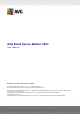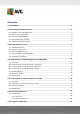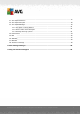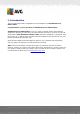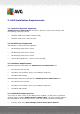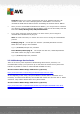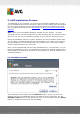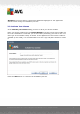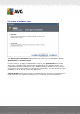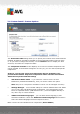User manual
A V G Email Server Edition 20 1 1 © 20 1 0 C opyright A V G Technologies C Z, s.r.o. A ll rights reserved. 7
3. AVG Installation Process
To install AVG on your computer, you need to get the latest installation file. You can
use the installation file from the CD that is a part of your box edition but this file might
be out-of-date. Therefore we recommended getting the latest installation file online.
You can download the file from the AVG website (at http://www.avg.com/download?
prd=msw)
Note: There are two installation packages available for your product - for 32bit
operating systems (marked as x86) and for 64bit operating systems (marked as x64).
Be sure to use the correct installation package for your specific operating system..
During the installation process you will be asked for your license number. Please make
sure you have it available before starting the installation. The number can be found in
the CD packaging. If you purchased your copy of AVG on-line, your license number
will have been delivered to you via e-mail.
Once you have downloaded and saved the installation file on your hard drive, you can
launch the installation process. The installation is a sequence of dialog windows with a
brief description of what do at each step. In the following, we offer an explanation for
each dialog window:
3.1. Installation Launch
The installation process starts with the Welcome window. In here you select the
language used for the installation process and read the license conditions. Use the
Printable version button to open the license text in a new window. Press the Accept
button to confirm and continue to the next dialog.