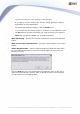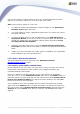User manual
AVG 9.0 Internet Security Business Edition © 2009 Copyright AVG Technologies CZ, s.r.o. All rights reserved.218
You can also export the whole existing content of your AVG DataCenter and then
import it to the newly created one. To do so, follow these steps:
Note: This procedure applies to version 9.0!
1. To export the existing AVG DataCenter content navigate to the DataCenter/
Database export upper menu item.
2. You will be asked to choose a destination folder. Once you confirm your choice,
the export will begin.
3. To import the data back to a new AVG DataCenter, start AVG Admin Server
Deployment Wizard on the server, where you wish to import the data back. Go
through the wizard and in the Database update/creation step select Create
new empty DataCenter database.
4. Continue to the Data import step, check the Import data into the database
from folder checkbox and fill-in the path to the recently exported/saved backup
folder.
5. Confirm your choice and finish the wizard. Upon its completion, the original data
will be available in the new AVG DataCenter.
11.3. How to Synchronize Stations
The synchronization process is described in the AVG Admin Console/
Synchronization process chapter.
11.4. How to solve Update related issues
If your stations are not up-to-date, you may need to verify, that they are correctly
connected to your DataCenter and if updates can be triggered remotely. We
recommend following these steps:
First try to update the stations manually to see, if the stations are responding
correctly. To do so, in the AVG Admin Console right-click on the Stations node or a
particular station in stations view and from the context menu select All tasks/Ask to
perform virus database update item. Watch the status window in the AVG Admin
Console and check for error messages.
To be completely sure, that the update was successful, synchronize the settings
(right-click on the Stations node or a particular station in a stations view and from
the context menu select All tasks/Refresh component states) and then open the
Versions tab in the stations view. Here you can see, if all databases have been
updated.