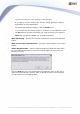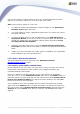User manual
AVG 9.0 Internet Security Business Edition © 2009 Copyright AVG Technologies CZ, s.r.o. All rights reserved.217
Note: The target folder should be empty, since multiple files will be exported.
2. Open the AVG Admin Deployment Wizard. Choose to create a new empty
DataCenter Database and during the Data import step, select the folder into
which you exported your former 8.5 data.
3. Finish the deployment process as usual.
11.2.2. Migrating Stations to another AVG DataCenter
In order to move your stations to a different AVG Datacenter you need to firstly
deploy the AVG Admin Server to a different computer (if you have not done so
already).
Once you have your new AVG Datacenter ready, you need to provide a new
connection string for all stations you wish to connect to it.
To reflect the new settings of your stations, follow these steps:
1. In the AVG Admin Console select Tools from the upper main menu and choose
the Shared settings for stations item.
2. Select the Remote Administration.
3. Fill in the new server address and port number. Close the dialog by clicking the
OK button.
4. Wait until all stations get synchronized. (Default synchronization period is 60
minutes.)
Alternatively, you can force immediate synchronization of all stations: In the
navigation tree right-click on the Stations node and select Synchronize settings
from the context menu.
To verify successful migration of the stations, connect to your new AVG DataCenter:
1. In the AVG Admin Console click on the upper menu DataCenter and select
the Connect To AVG DataCenter item.
2. Enter the new server address and port number, alternatively also a username
and password, if required.
3. Confirm your choice by clicking the OK button.