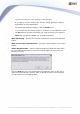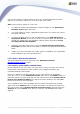User manual
AVG 9.0 Internet Security Business Edition © 2009 Copyright AVG Technologies CZ, s.r.o. All rights reserved.216
In the right part of the dialog fill in the following entries:
· Server - enter your AVG DataCenter server name or IP address.
· Port - enter your AVG DataCenter server port (default is 4158).
If your AVG DataCenter requires username and password for connection, also fill in
these details:
· Login name - enter username.
· Password - enter password.
We recommend keeping Port for incoming messages with the default value.
Enter all required information and then use the Test connection button to verify the
connection. If it fails, consult the Network requirements chapter for a possible
solution.
As an alternative, you may consider using AVG Settings Manager for applying settings
on individual stations manually.
11.2. How to Migrate Stations from/to Different DataCenter
This chapter describes migration of stations from a different AVG DataCenter. The
following two topics are covered:
· Importing Stations and Settings from AVG DataCenter 8.5
· Migrating Stations to another AVG DataCenter
11.2.1. Importing Stations and Settings from AVG DataCenter 8.5
Although the new version of AVG Internet Security Business Edition is backward
compatible with the previous version, you can also import AVG DataCenter 8.5 stations
via the AVG Admin Deployment Wizard during creation of a new database.
Importing procedure:
1. Prepare an export of your AVG DataCenter 8.5.
To do so, open AVG Admin Console 8.5 and from the menu DataCenter select
Database Export. Choose a desired folder and press OK.