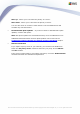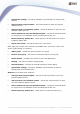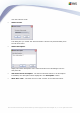User manual
AVG 9.0 Internet Security Business Edition © 2009 Copyright AVG Technologies CZ, s.r.o. All rights reserved.205
Alternatively, you can force immediate synchronization of all stations: Right-click on
the Stations node and from the context menu select Synchronize settings.
2. Deploy the UpdateProxy role of the AVG Admin Server to work as a mediator
(i.e. a proxy server) between the official AVG update servers and your stations.
It downloads all necessary update files requested by AVG stations connected to
your DataCenter. By using this, you will preserve bandwidth. You can also
optionally deploy more than one UpdateProxy server and split the load among
two or more servers (depending on your network size).
To deploy the UpdateProxy role to your AVG Admin Server, simply select from
the Windows Start menu/All programs/AVG 9.0 Remote Administration/
AVG Admin Server Deployment Wizard item and in the second step of the
wizard tick the checkbox UpdateProxy role and complete the rest of the steps.
Additionally, if you need to set your internet proxy server to allow the AVG Admin
Server to download update files from AVG update servers, follow these steps:
· Open AVG Admin Server settings from the Tools menu in the AVG Admin
Console.
· Navigate to the UpdateProxy tab and in the Internet Connection section
check the Use proxy server option. Fill in your proxy server details and press
OK to confirm your choice.
10.7. AVG Admin Console
10.7.1. Context Menu
If you right-click on the Stations item in the left tree a new context menu will appear
with the following options:
· New group - allows you to create a new group (more information on groups can
be found in the Station groups chapter).
· Synchronize settings - will ask for immediate synchronization of settings with
stations.
· Ask to perform program update - will ask all stations to start the program
update process.
· Ask to perform virus database update - will ask all stations to start the virus