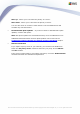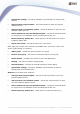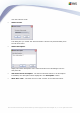User manual
AVG 9.0 Internet Security Business Edition © 2009 Copyright AVG Technologies CZ, s.r.o. All rights reserved.204
To connect a station to the AVG DataCenter (and manage it via the AVG Admin
Console), the Remote Administration component has to be installed on your station
(s). During installation of this component, you will be asked for the connection string
to the AVG DataCenter. Once the station is connected to the AVG DataCenter, you
will be able to manage the station from the AVG Admin Console. The connection
string can be changed later on in the AVG User Interface (menu Tools/Advanced
Settings) on the station.
To connect to an AVG DataCenter from the AVG Admin Console, follow these steps:
1. In the AVG Admin Console click on the upper menu DataCenter and select the
Connect to AVG DataCenter item.
2. Enter a new server address and port number, alternatively also a username and
password, if required.
3. Confirm your choice by clicking the OK button.
10.6. Proxy Server
This chapter describes internet proxy server related issues.
Generally, the proxy server term refers to a server, typically on a private network that
allows access to external network resources.
Within the AVG Internet Security Business Edition, you have basically two options for
proxy server usage:
1. Use your own proxy server to connect to the AVG update servers. In this case,
you need to define the proxy server settings for all your stations. To do so,
follow these steps:
· In the AVG Admin Console select the Shared settings for stations item
from the upper menu Tools.
· Navigate to Update and select the Proxy item.
· In the right part of the dialog select Use proxy and define Manual or Auto
configuration, depending on your network settings.
· Click OK to confirm the changes.
· Wait until all stations have been synchronized. (Default synchronization
period is 60 minutes.)