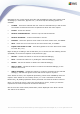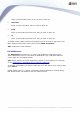User manual
AVG 9.0 Internet Security Business Edition © 2009 Copyright AVG Technologies CZ, s.r.o. All rights reserved.134
To disable a filter, simply uncheck the checkbox next to its name or right-click in the
filters window and from the context menu select Switch off all filters.
Note: All filters are case sensitive!
6.7. Events
The Events item allows you to view individual events sent to AVG DataCenter as
defined in the Alert Manager (see Configuration/Alert Manager Settings for more
information). Each line represents one event and can be sorted by Severity, Event
type, Station name etc. by simply clicking a column name. To review an event details,
double click its line.
Available right-click context menu options are as follows:
· Event details - displays details of the event.
· Mark as read - marks the event as read.
· Delete selected events - removes chosen events.
6.7.1. Filtering
You can apply various listing filters to the current view. The filters are available by
default from the bottom left Filter panel.
The Filter panel is located by default in the bottom left part of the screen. If the
panel is not visible, you can activate it by clicking on the Filter window item in the
View/Panels menu.
The filtering options for Events are as follows:
Note: To use a filter, simply tick the checkbox next to its name and double click the
line to insert a value. Then press F5 to reload the screen.
· Severity
Insert a severity value, that you want to filter out.
· Event type
Insert event type value, that you want to filter out.
· Station name